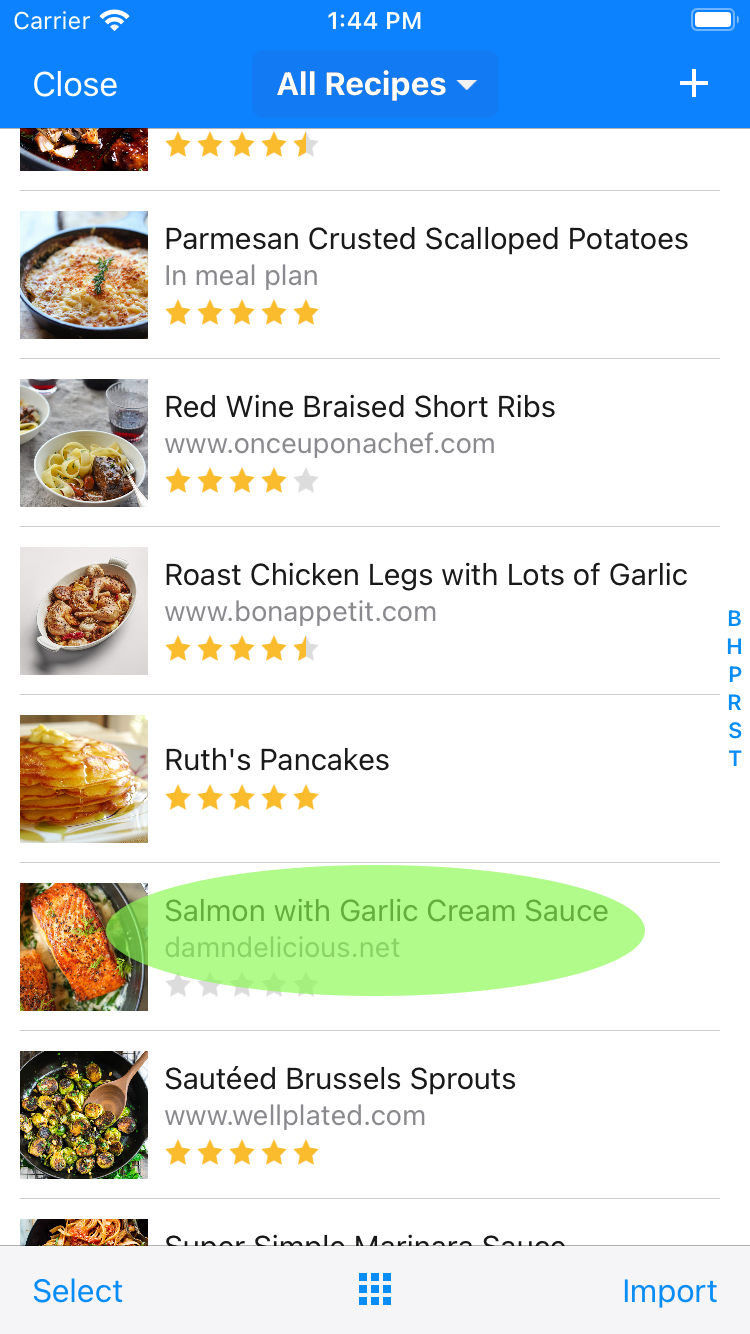How to Import Recipes from the Web
*Notes:
- The green spots mark the location where to tap.
- This tutorial shows screenshots of the iPhone version of the app. The iPad version works the same way.
- From the meal plan screen, tap the Recipes tab.
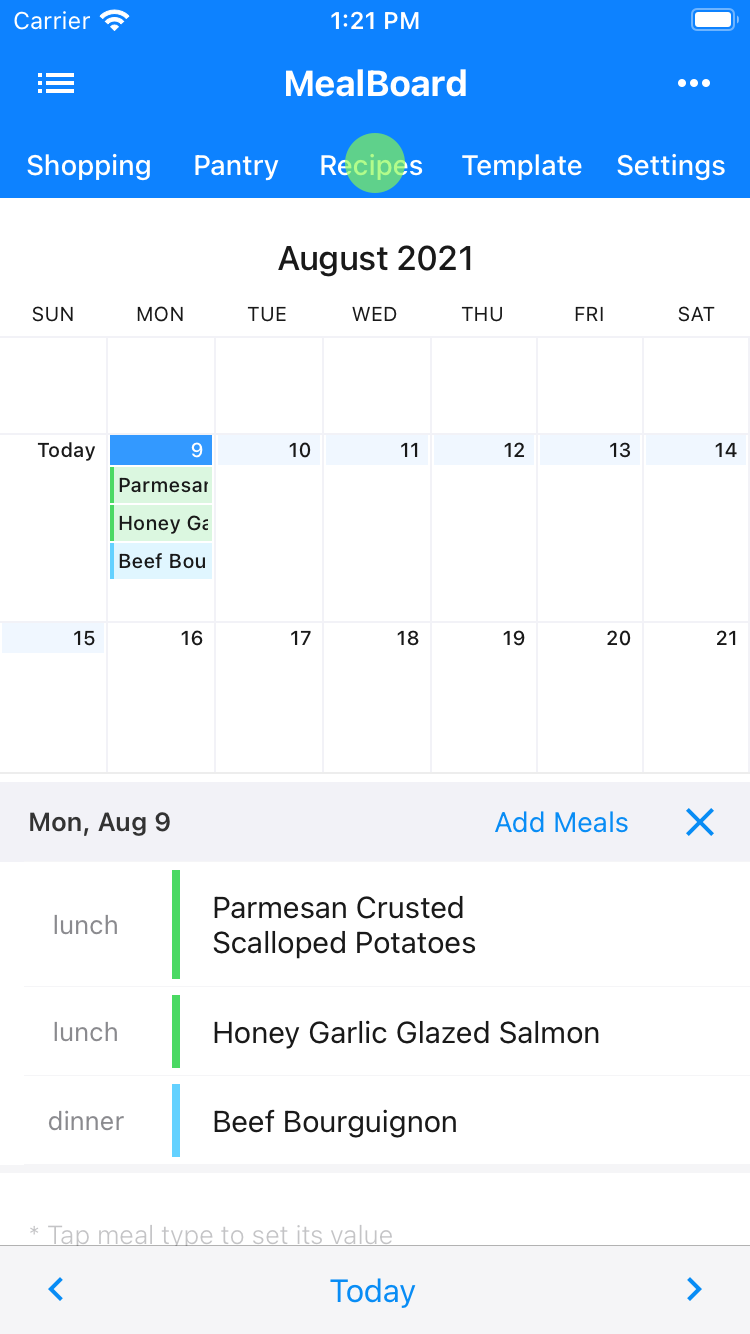
- Tap the Import Recipes button. (If you are using an older version of the app, you'll need to tap the + button, then select Import Recipes From Web.)
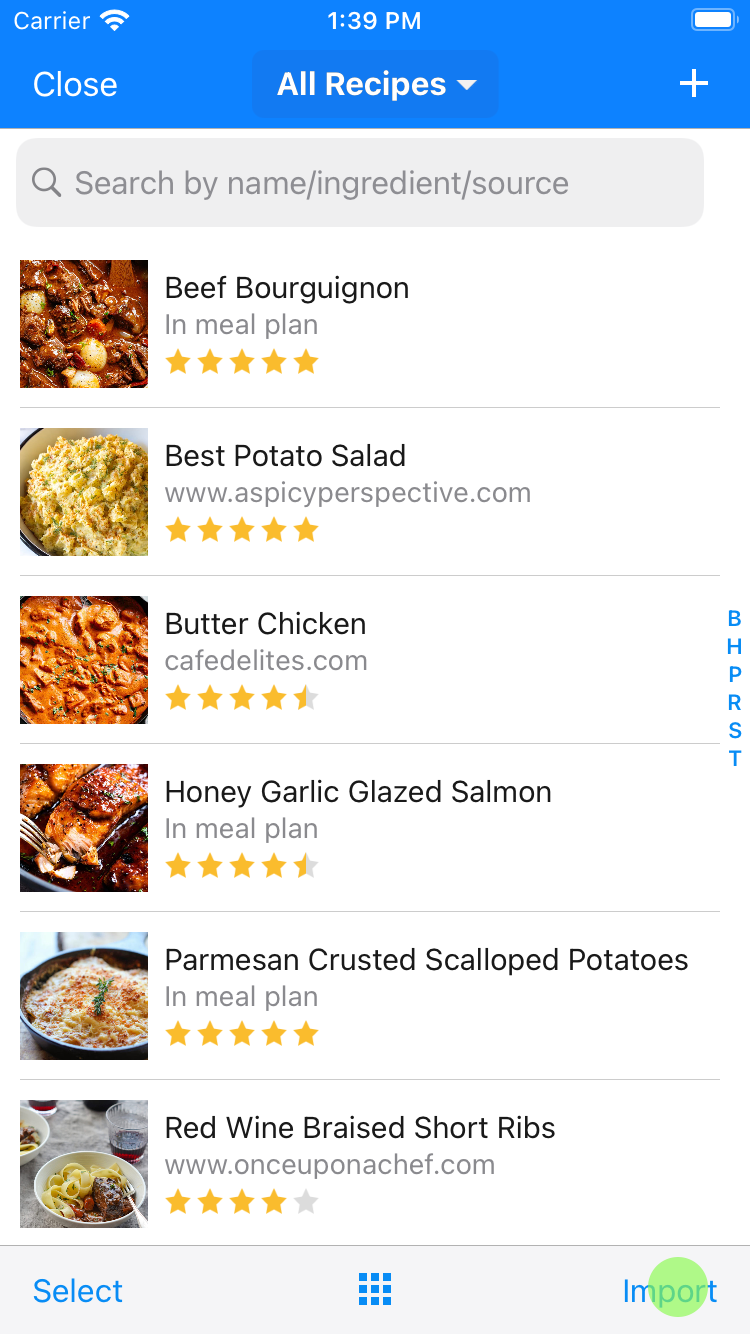
- This will bring up a web browser that you can use to navigate to the recipes you would like to import. Scroll down and tap the website you would like to import recipes from. In this example, we are tapping Damn Delicious.
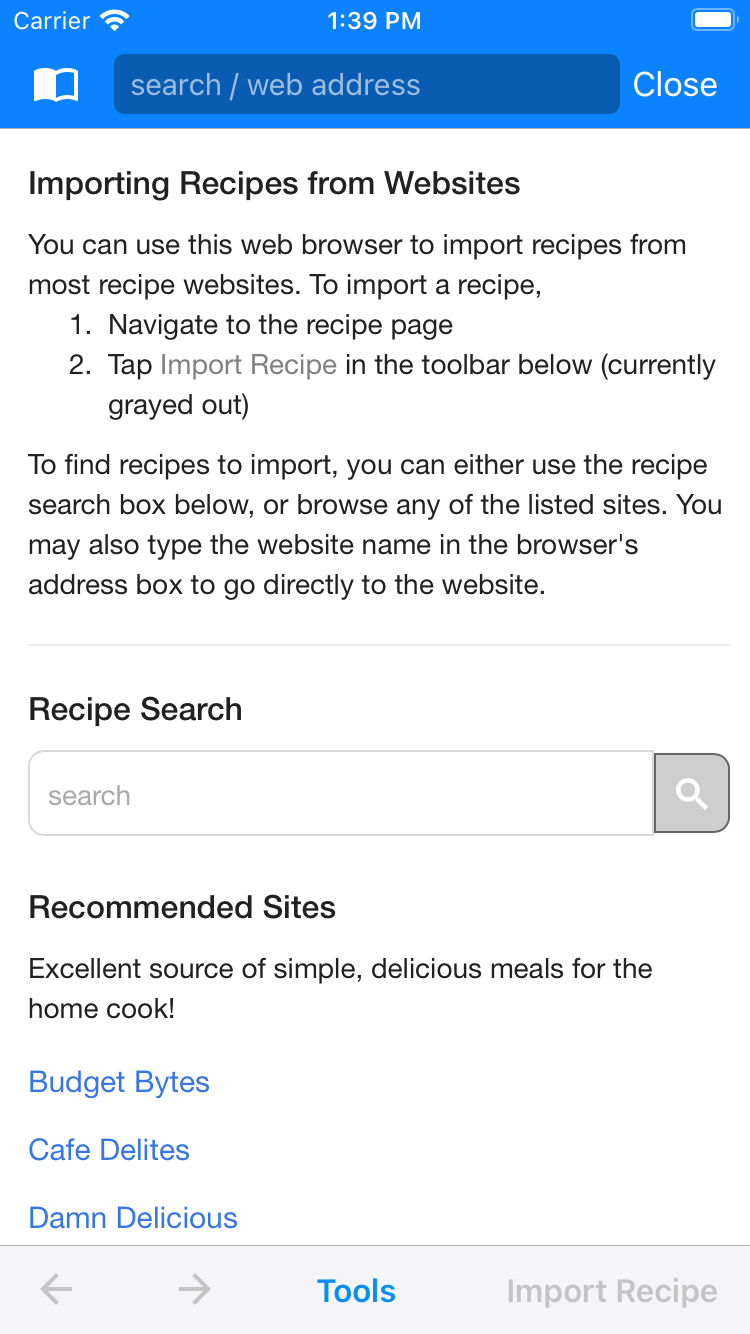
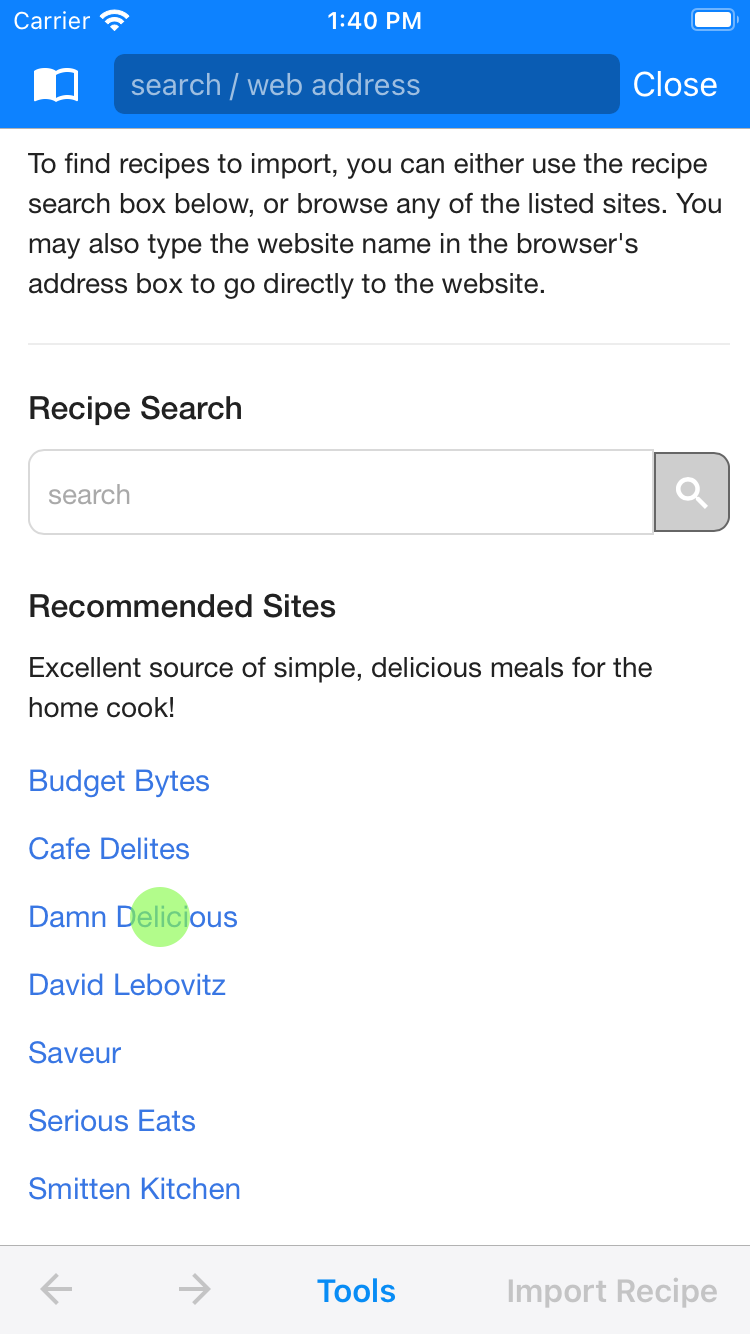
- Foodnetwork.com will load in the browser. Navigate to the recipe you would like to import.
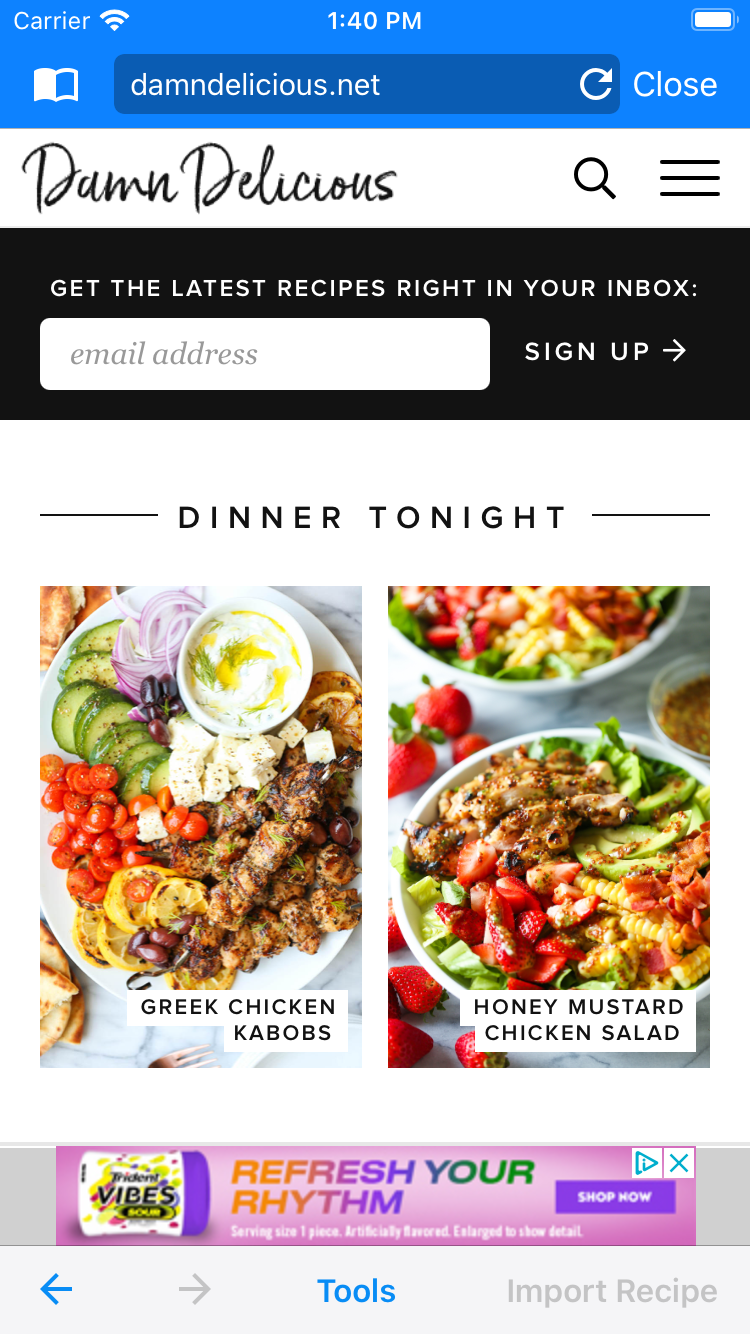
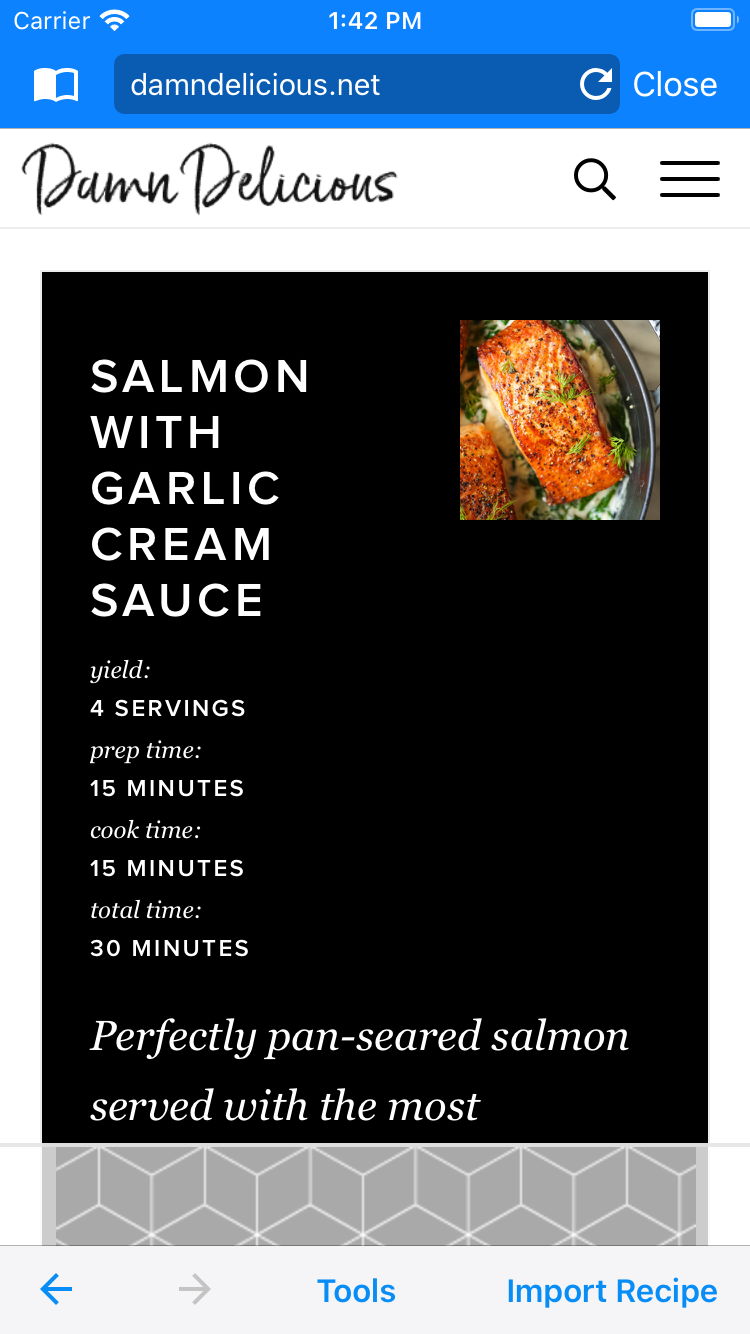
- After the recipe loads in the browser, the Import Recipe button will get enabled. Tap it to import the recipe.
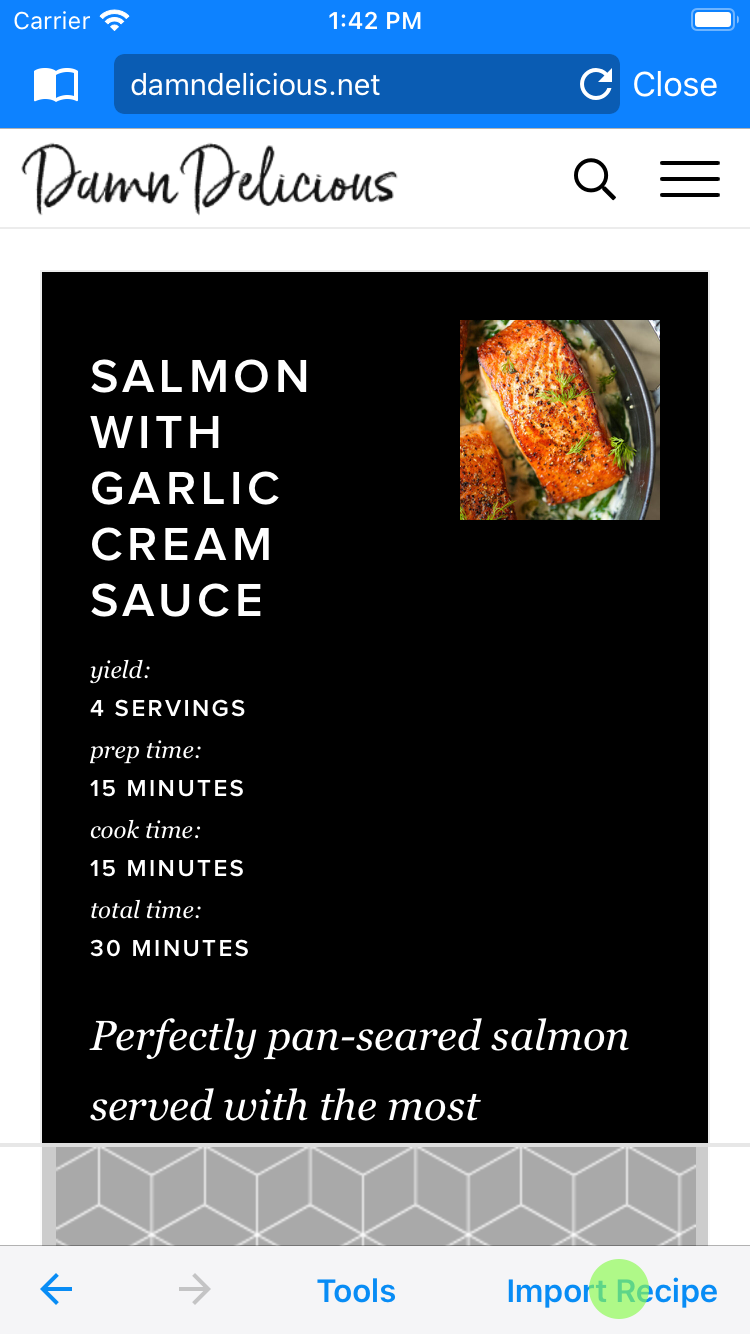
- The recipe will get imported and you'll need to correct any missing info or any error before you save it. The app highlights in red the data that needs to be corrected. In this example, you need to set the recipe category. The sequence of screenshots below shows how to fix it.
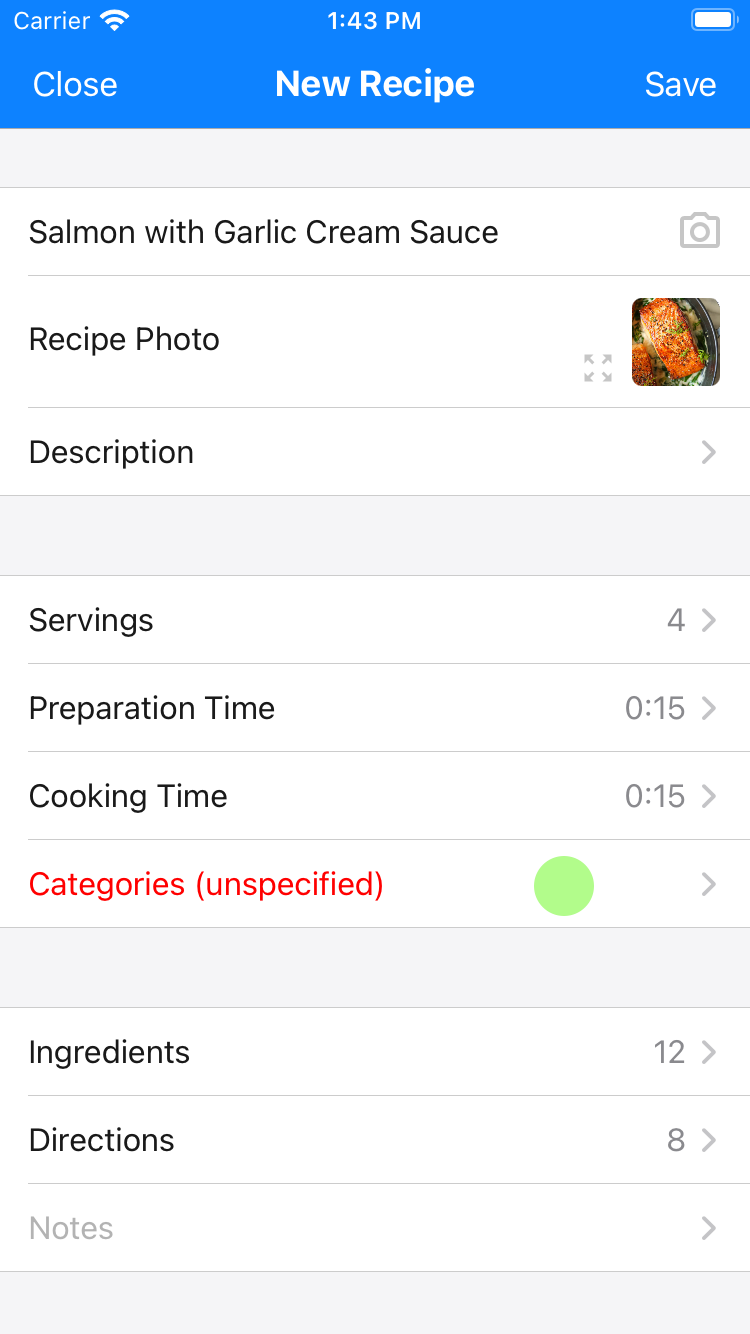
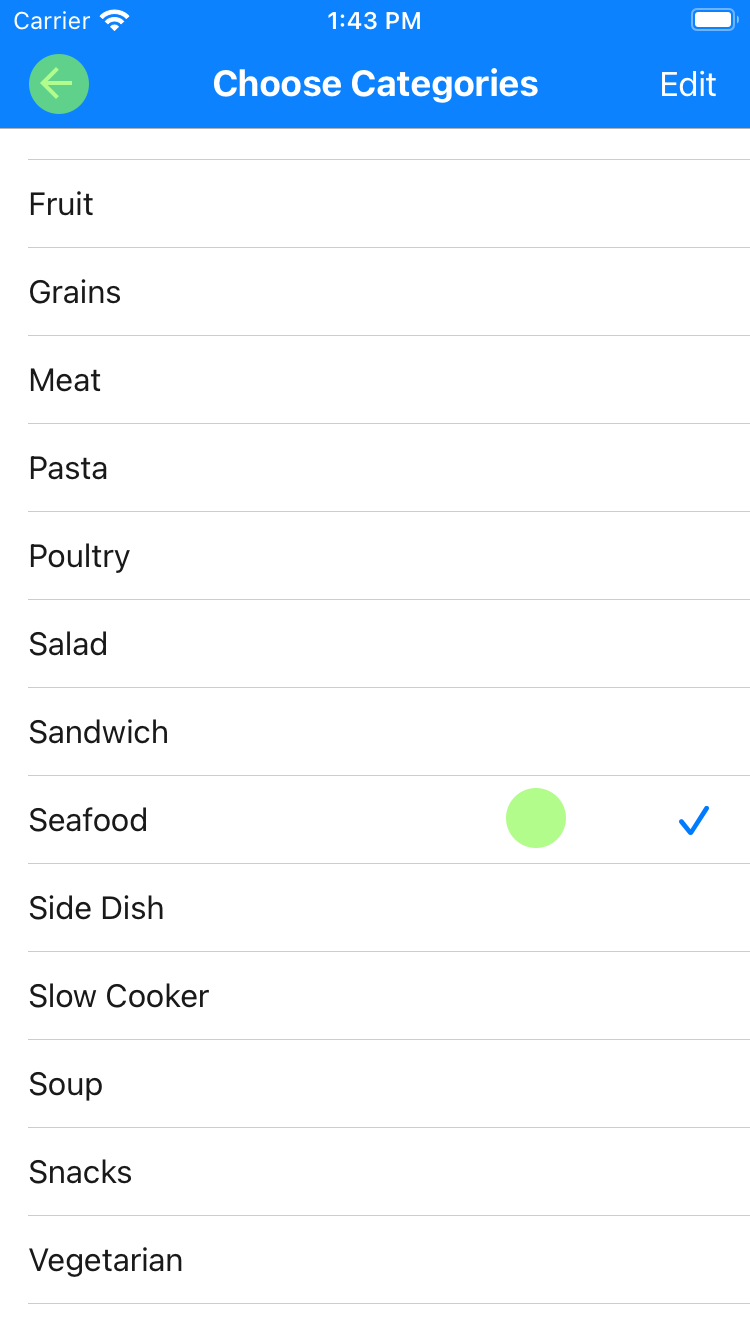
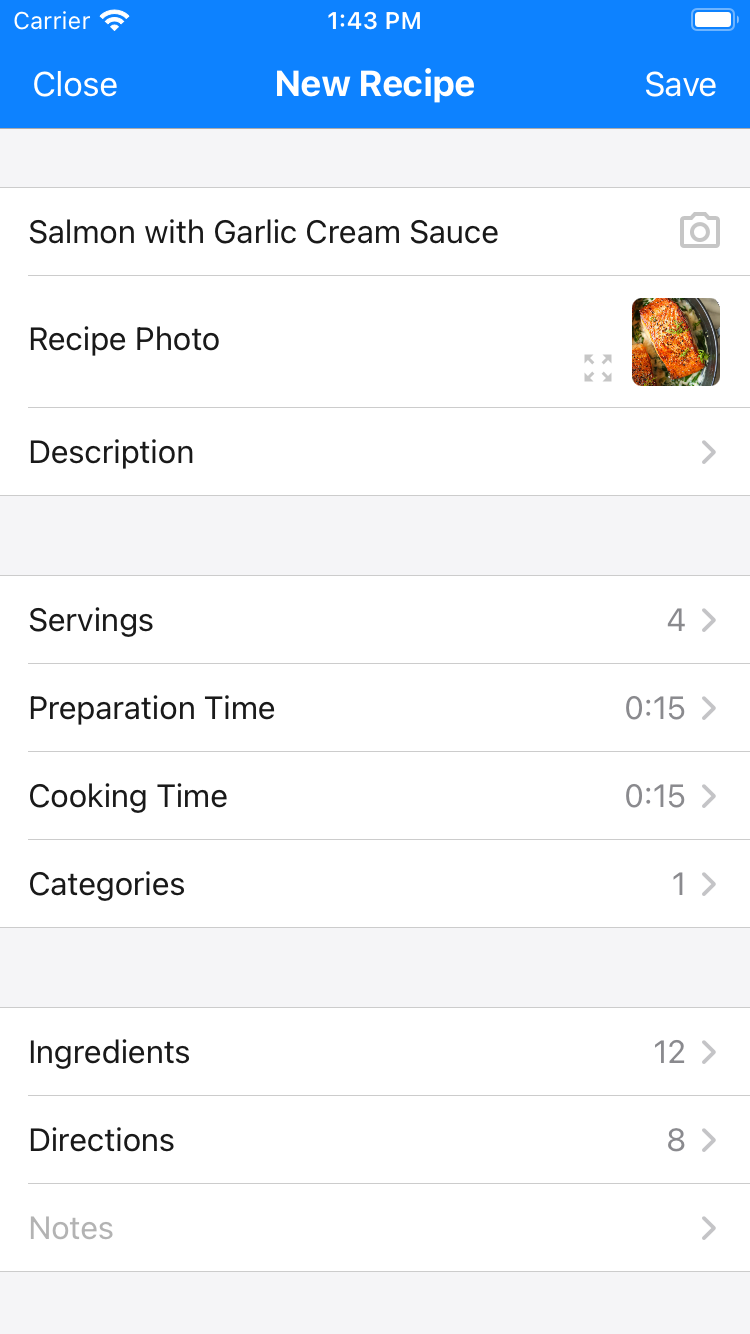
- After fixing the data, tap Save to save the imported recipe.
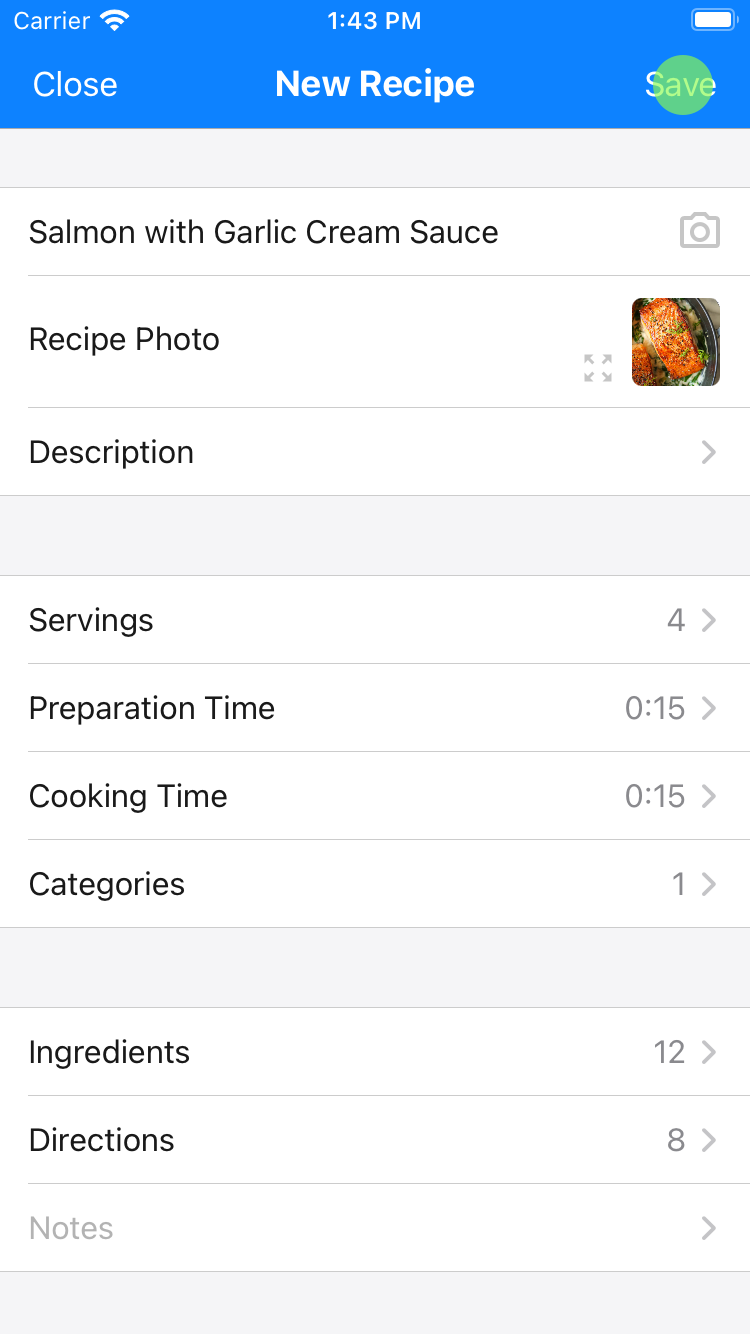
- Close the browser.
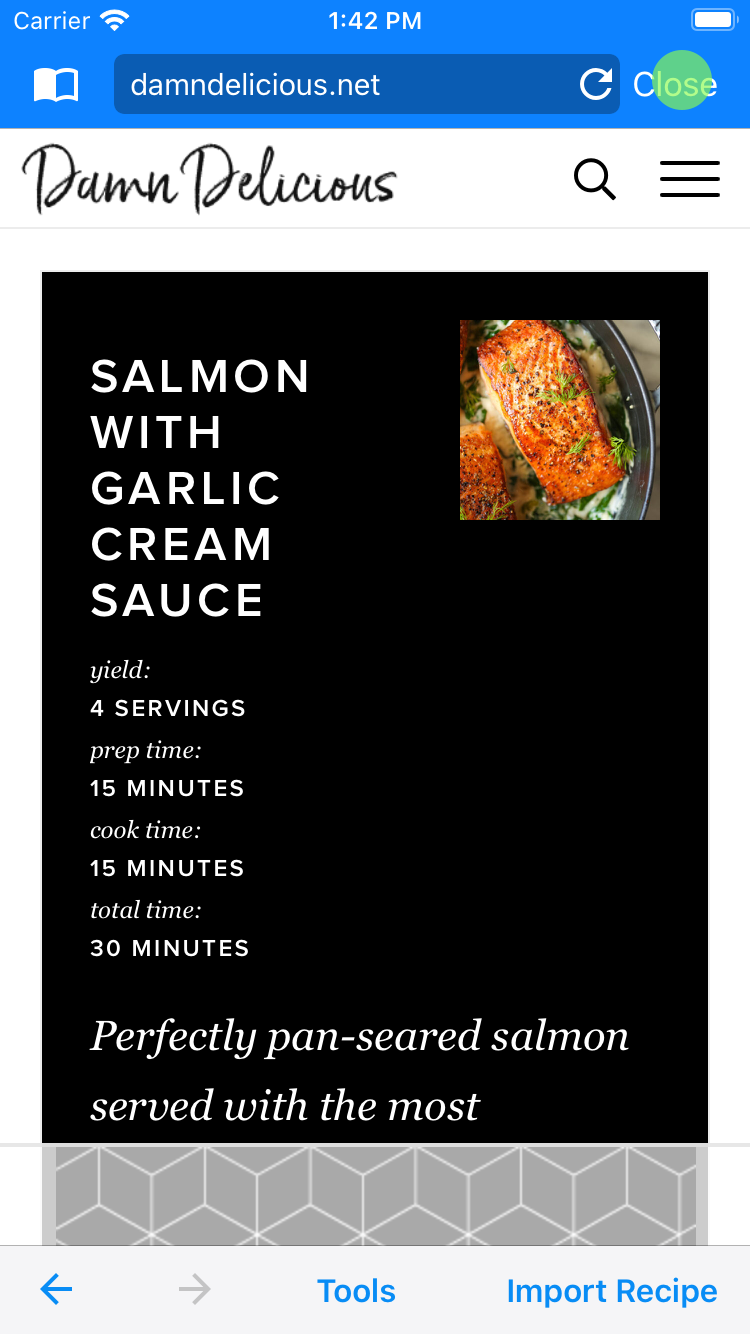
- You'll see the newly imported recipe in the list.