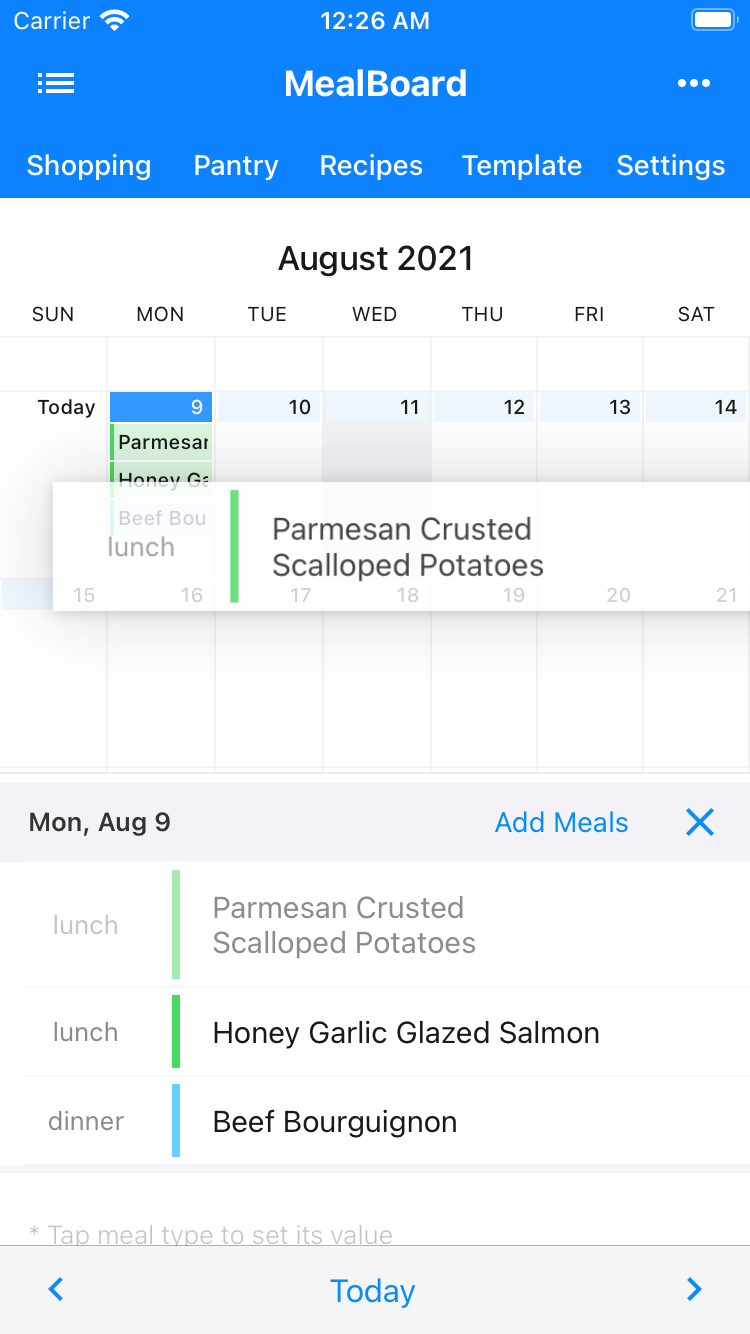How to Create a Meal Plan
*Notes:
- The green spots mark the location where to tap.
- This tutorial shows screenshots of the iPhone version of the app. The iPad version works the same way.
- Tap the day where you would like to add meals.
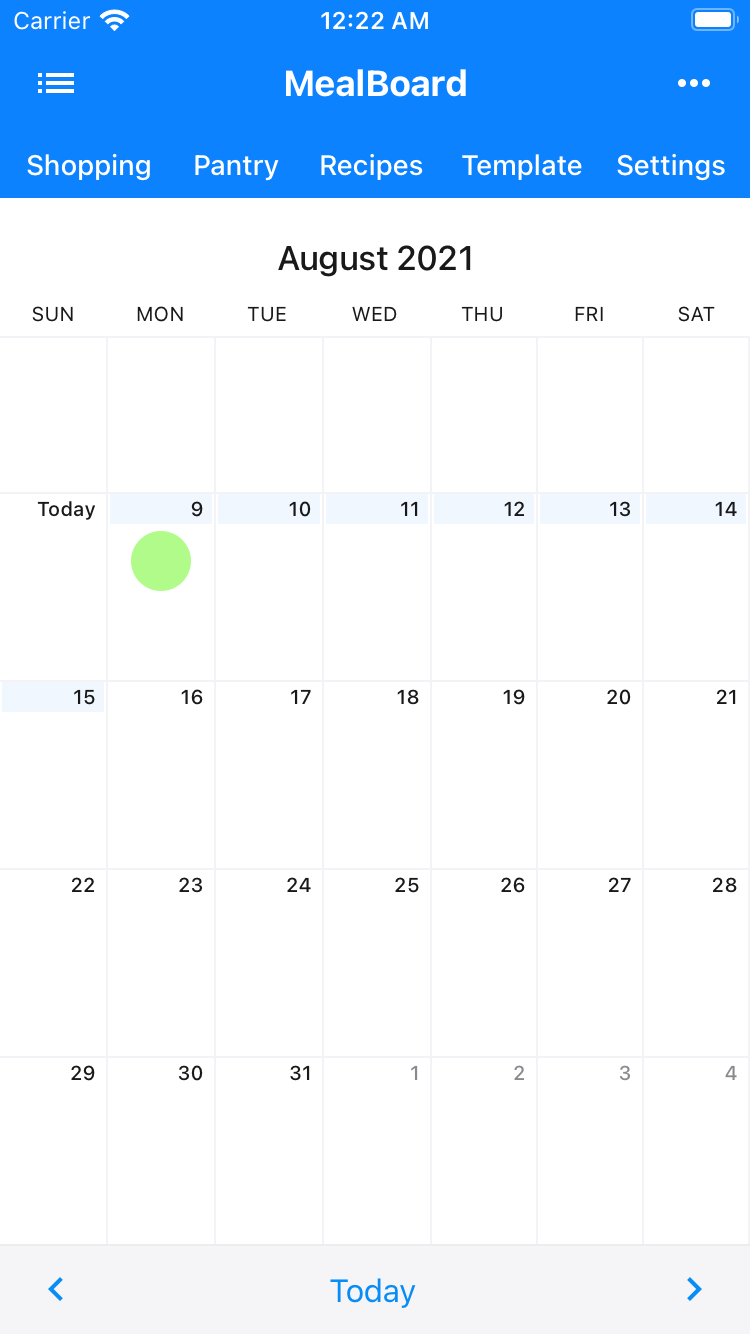
- Tap add meals.
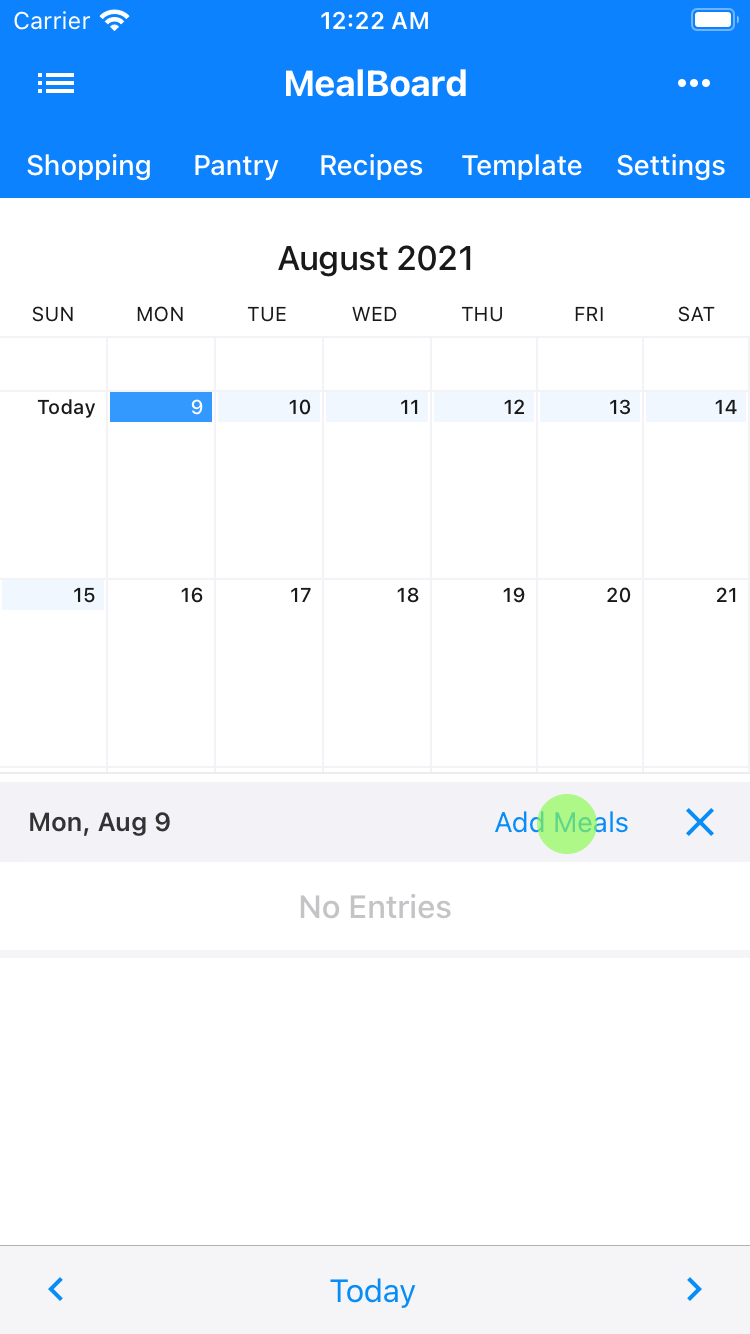
- Tap browse recipes.
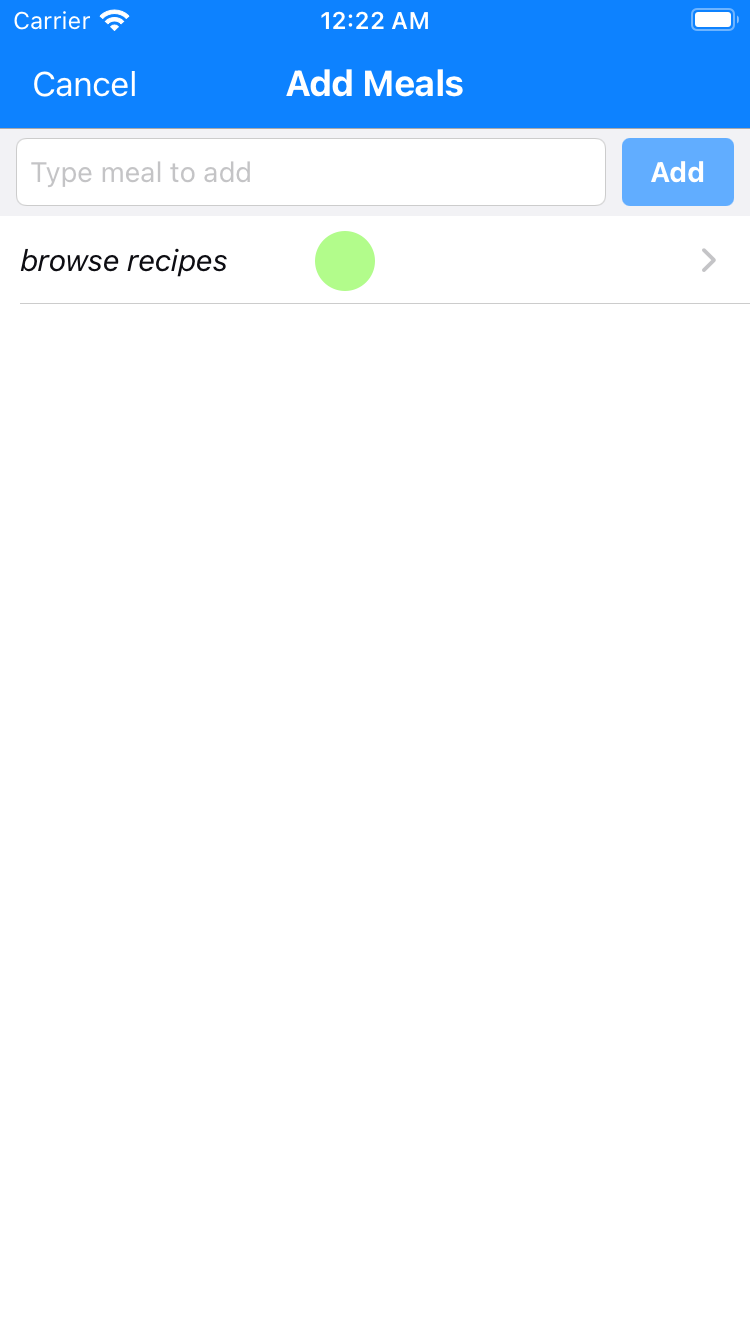
- Meals are listed by categories. Tap the category of the meal you would like to add. If you want to see all available meals, tap the All Recipes category.
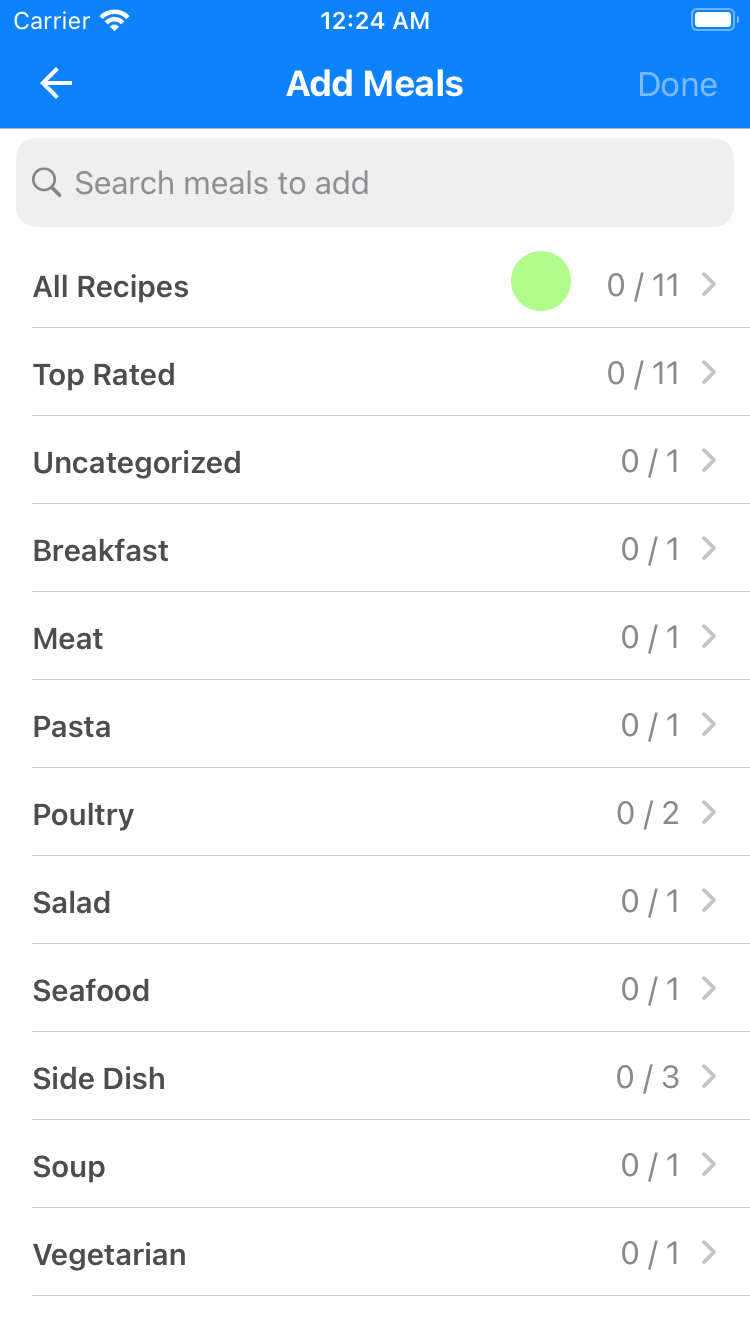
- Check the meals you'd like to add to your meal plan. You may check as many as you want. In this step, we are checking 3 items.
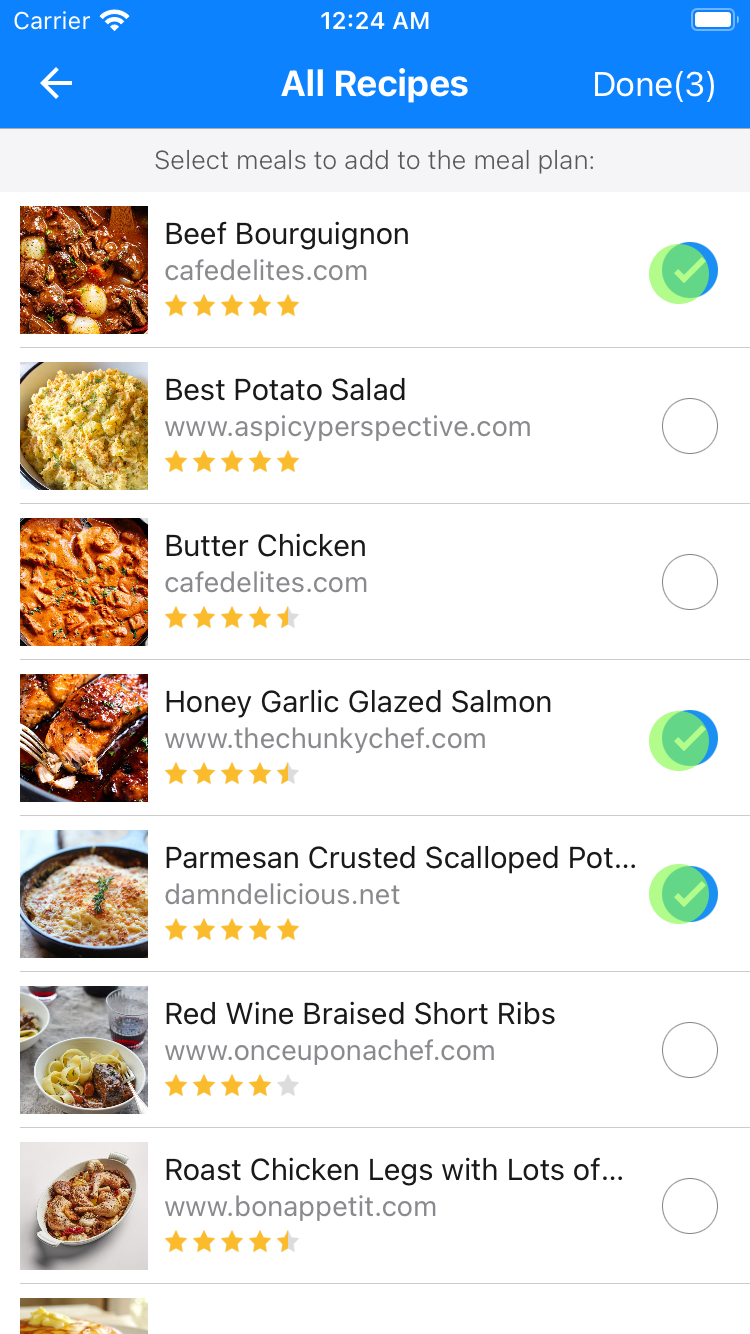
- Tap the back button to go back. On the Add Meals screen, the numbers on the right of each category indicate the number of items you have selected for that category. For example, 3/20 means you have selected 3 items out of 20 in that category.
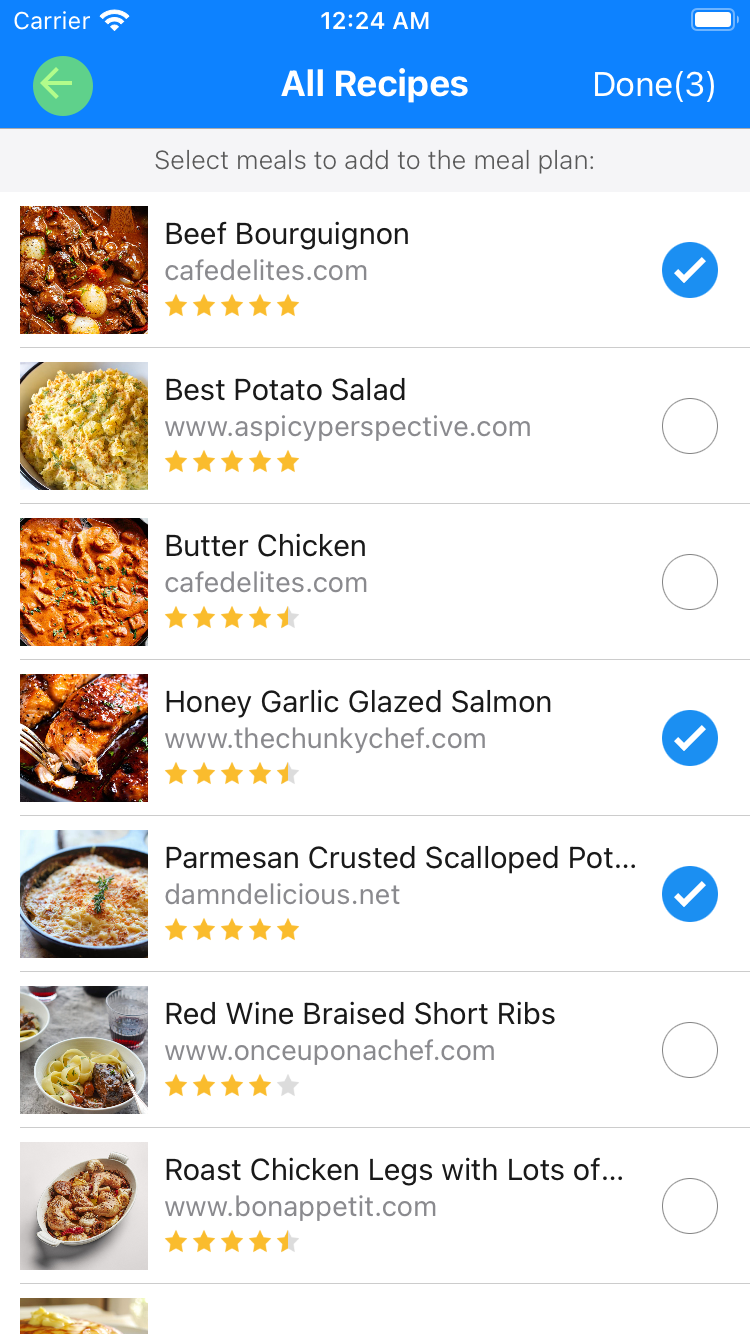
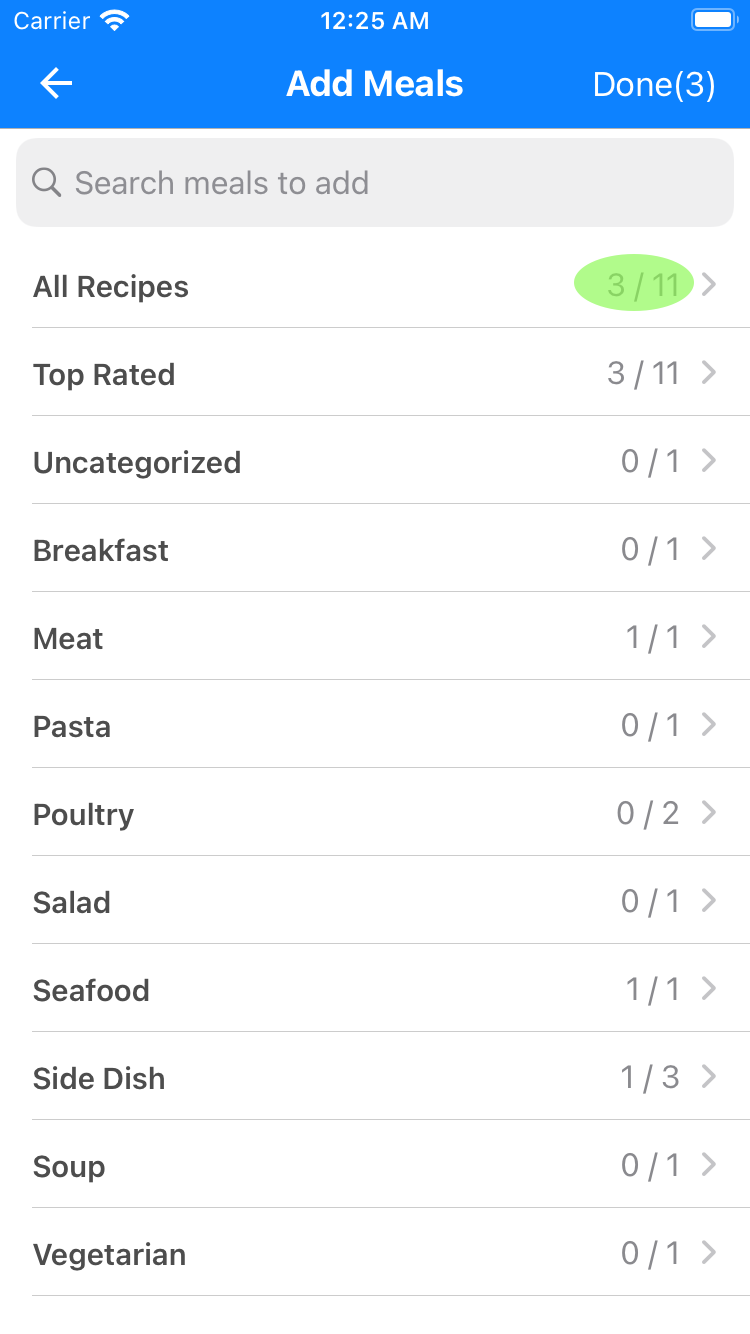
- When you're finished selecting your meals, tap Done.
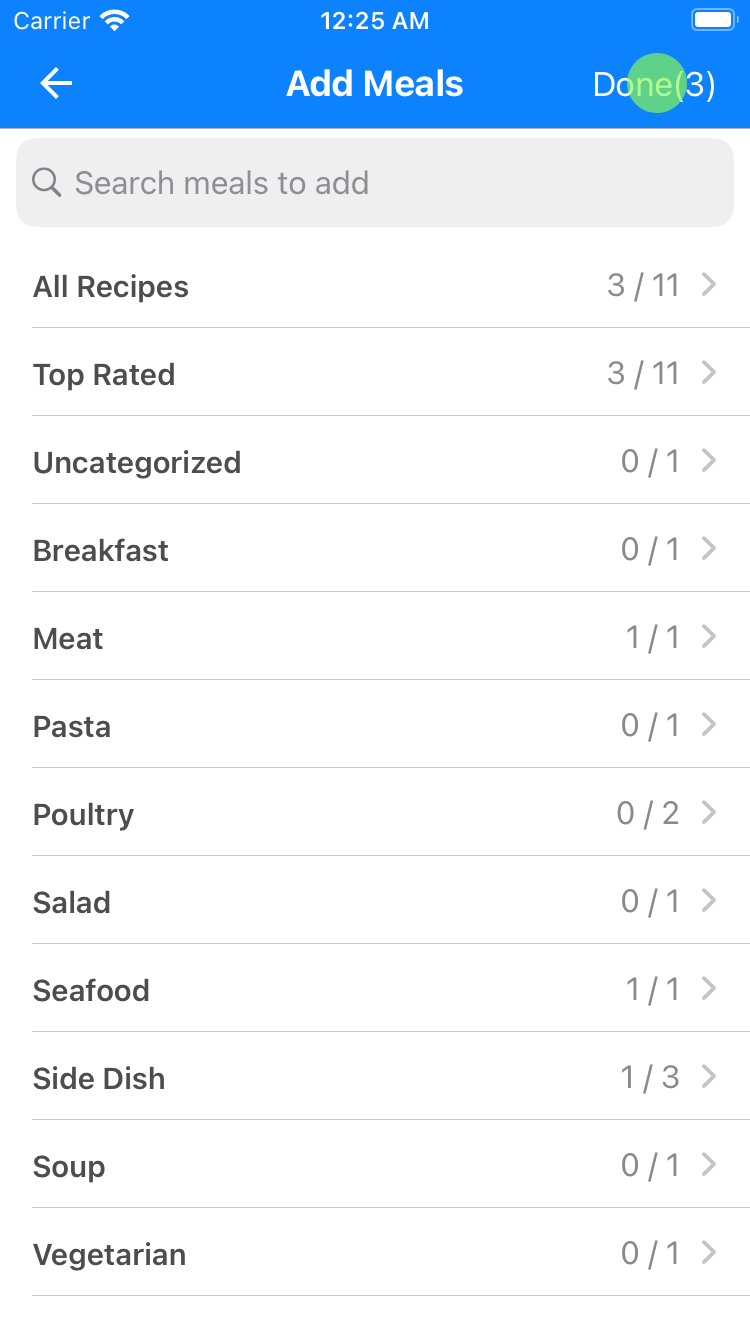
- The meals will show up in your meal plan. At this point, you'll need to set the meal type of each meal.
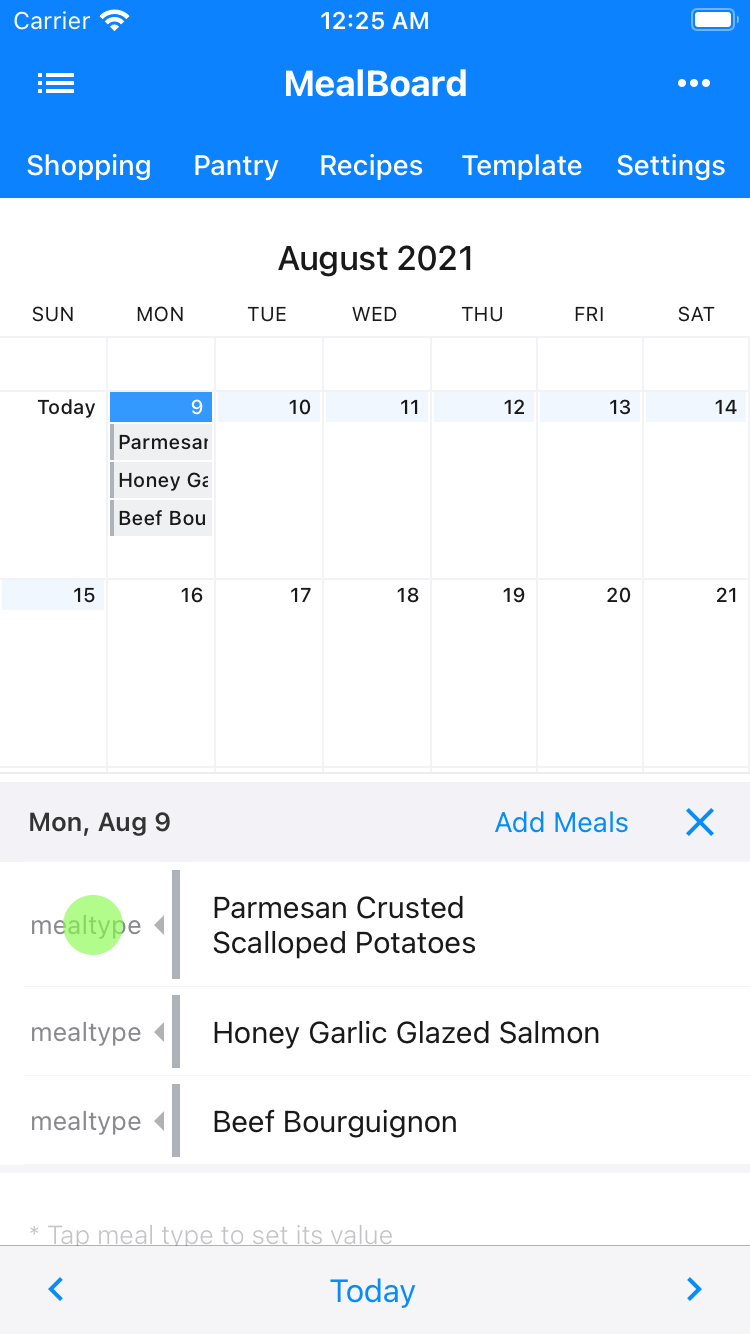
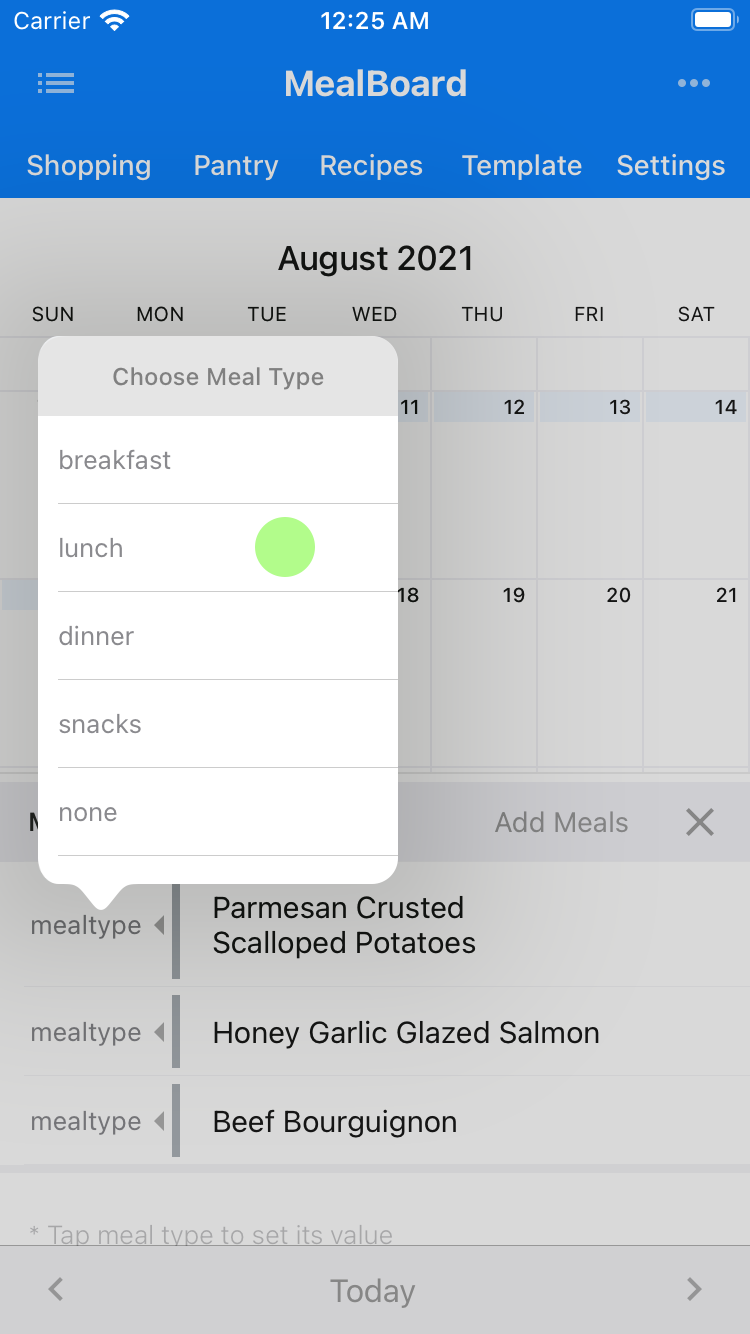
- And finally, you have created your meal plan.
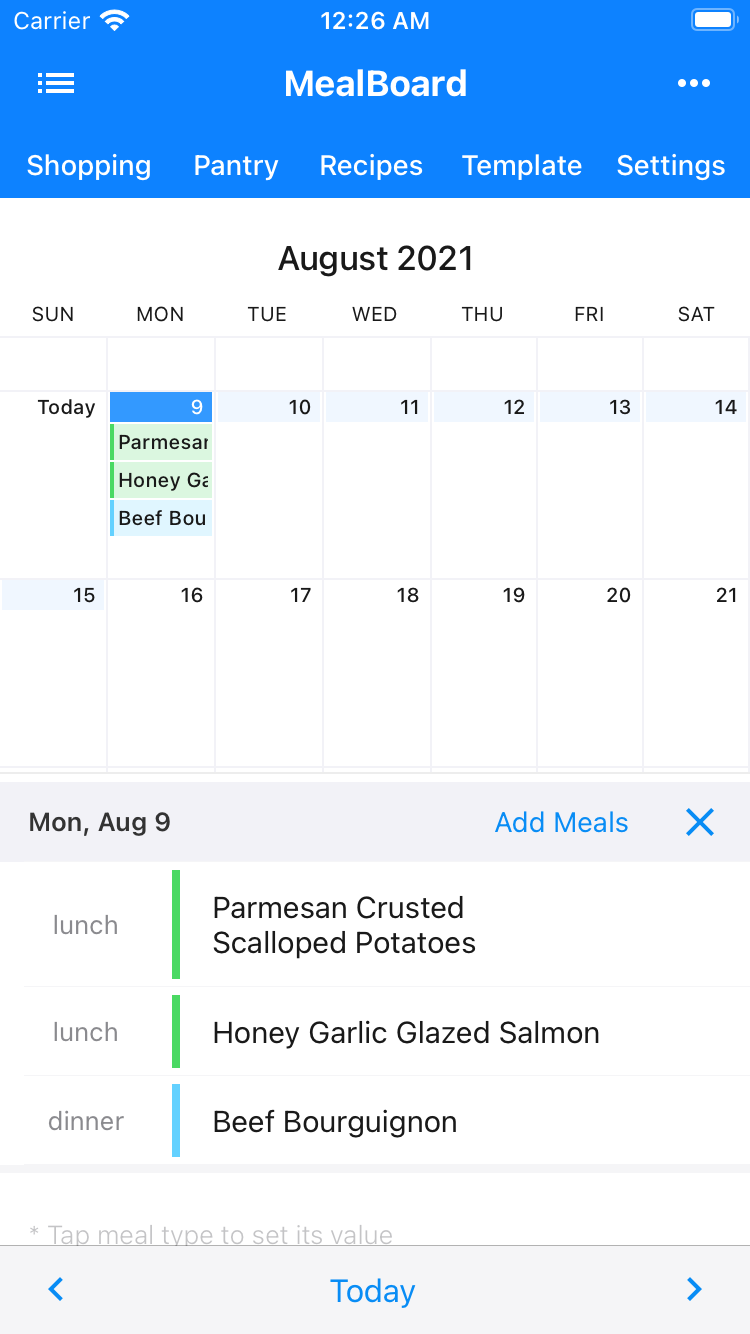
- You can drag-and-drop meals to move them to a different day.