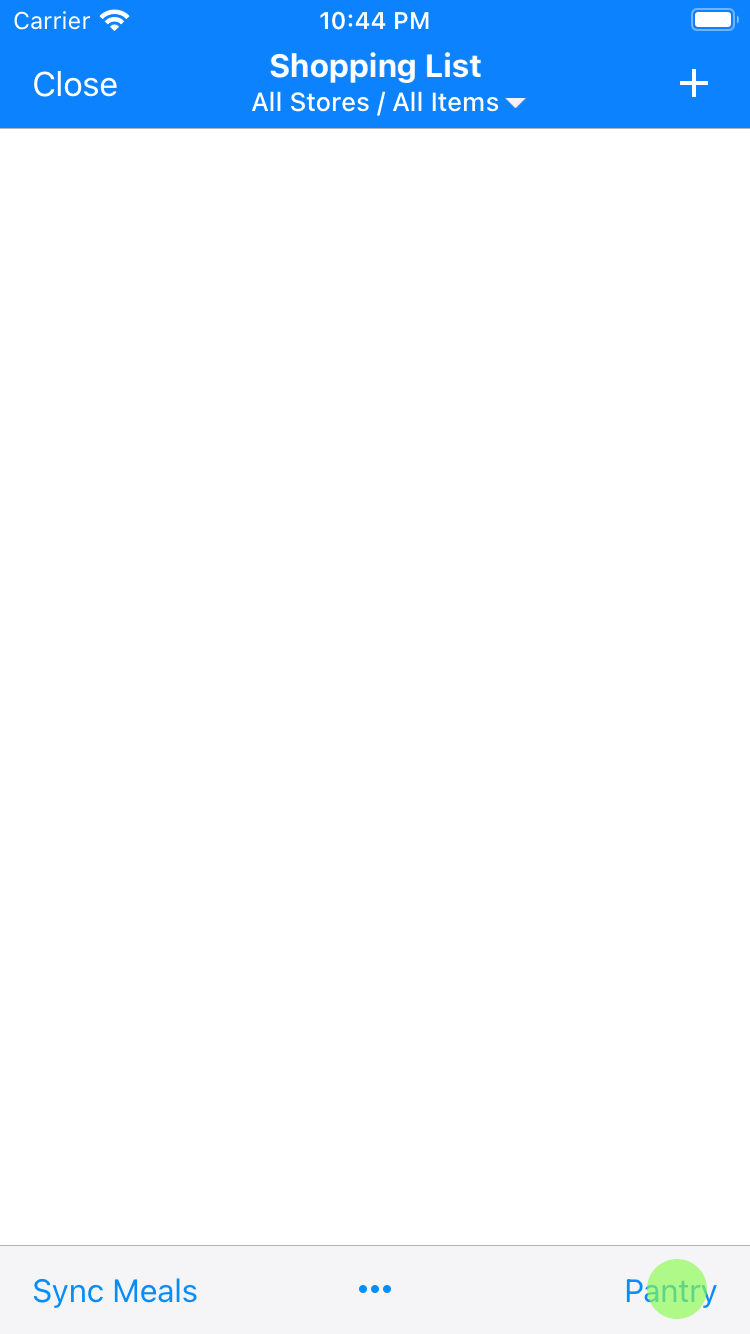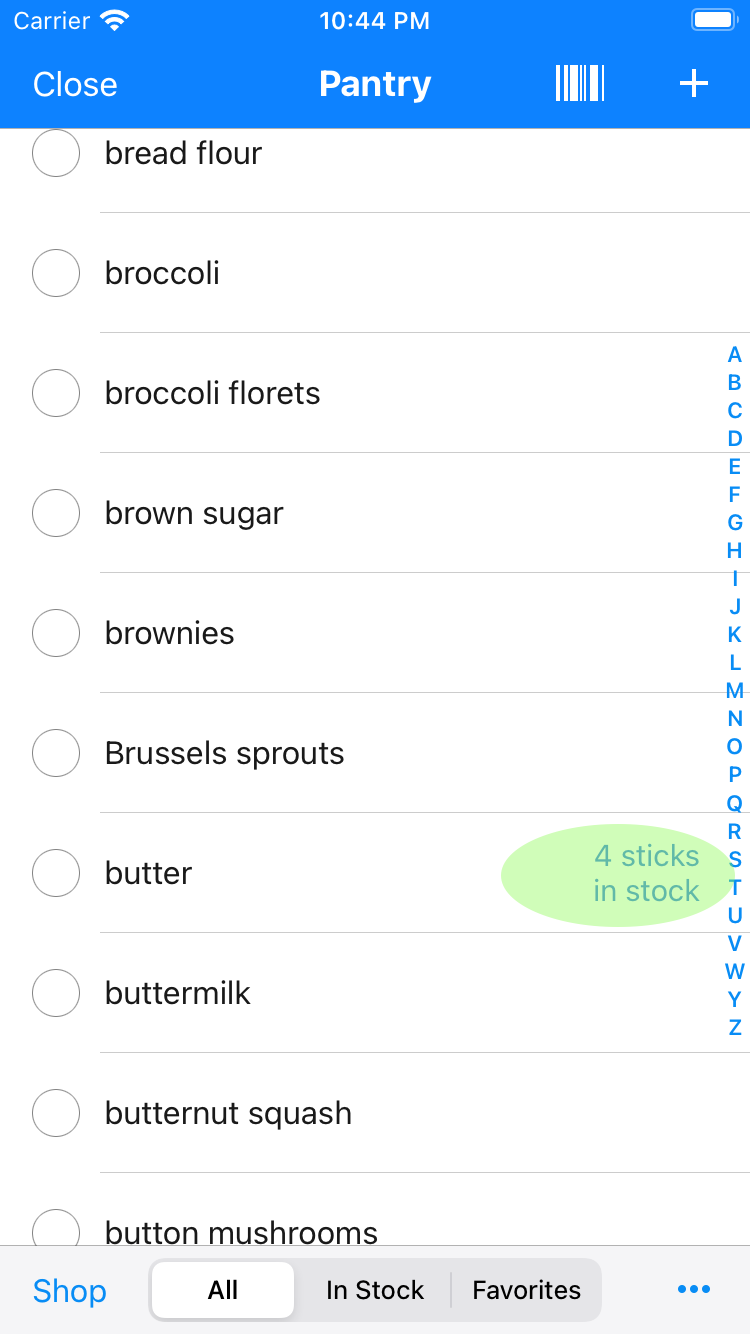How to Use the Pantry
*Notes:
- The green spots mark the location where to tap.
- This tutorial shows screenshots of the iPhone version of the app. The iPad version works the same way.
- Tap the pantry tab.
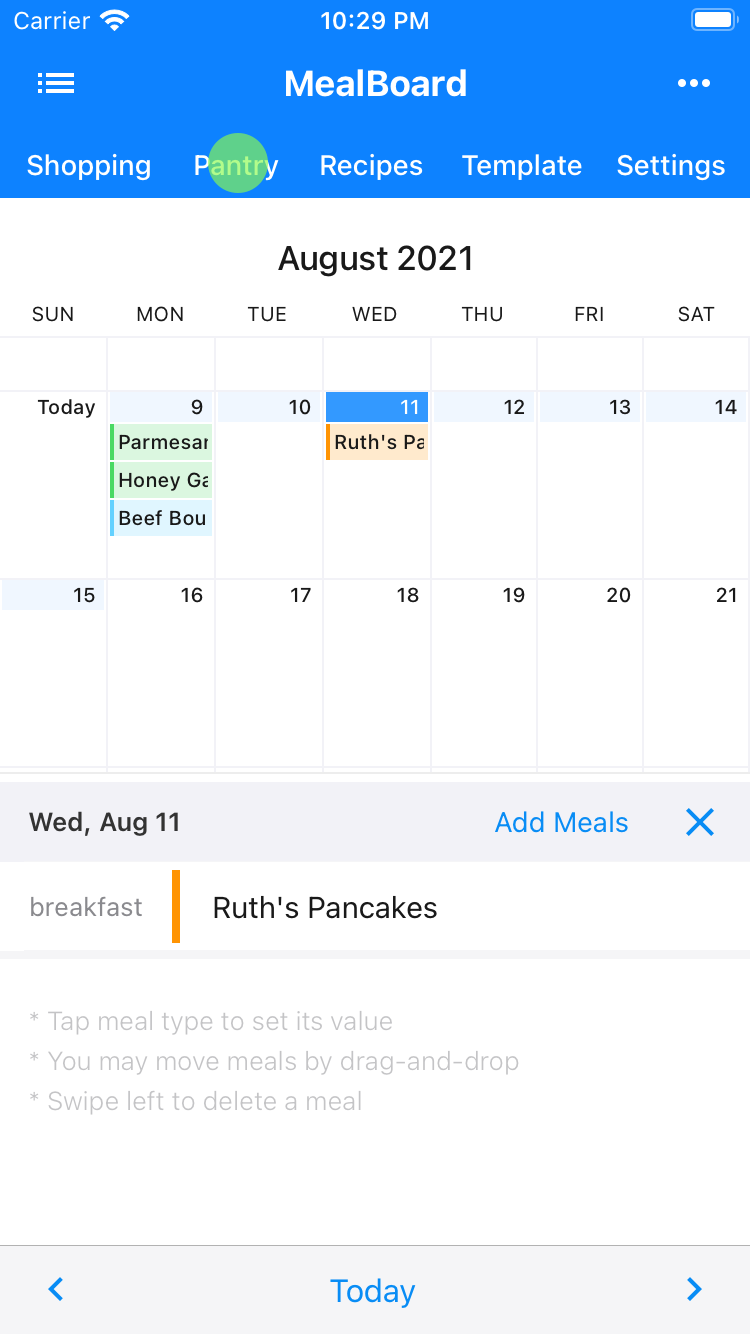
- To effectively use the pantry, you'll need to set it up by specifying the items you currently have in stock. You can do this by tapping each item you have and setting the Quantity in Stock field. For example, if you have 1 stick of butter on hand, tap butter and set the quantity in stock to 1 stick.
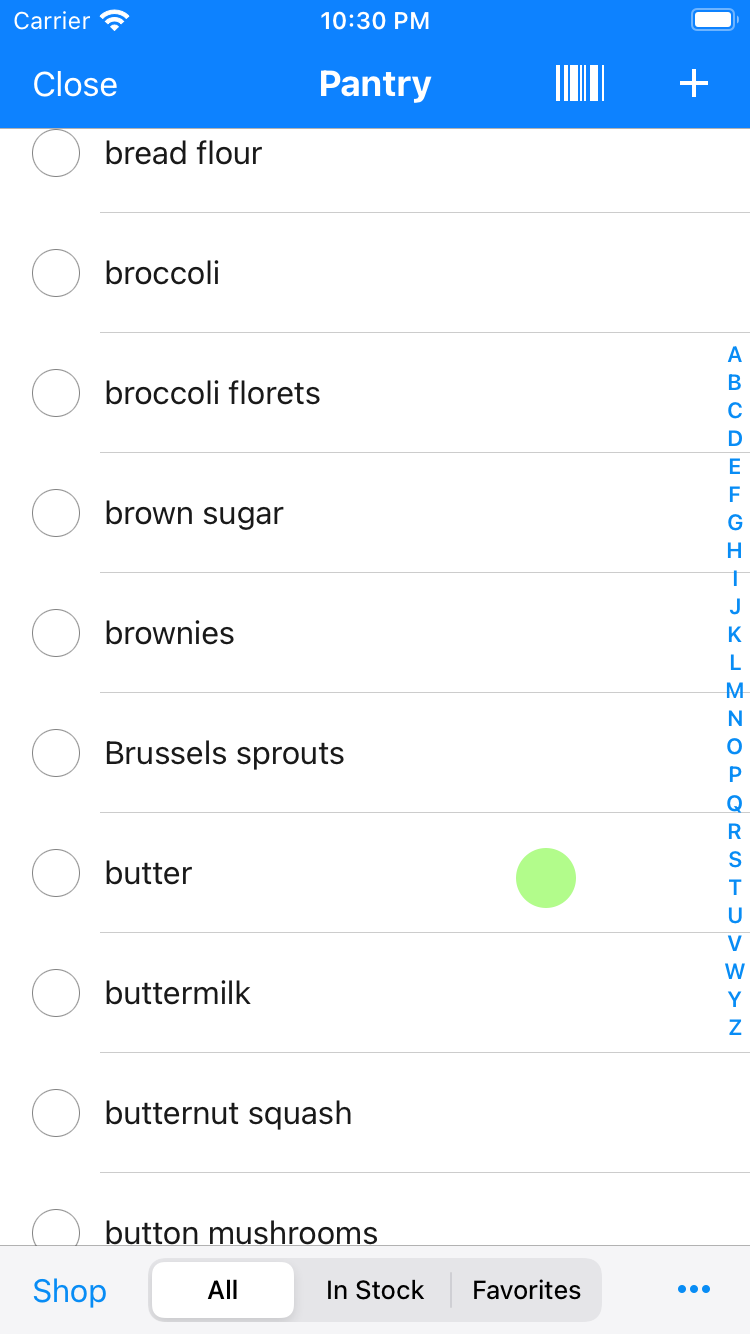
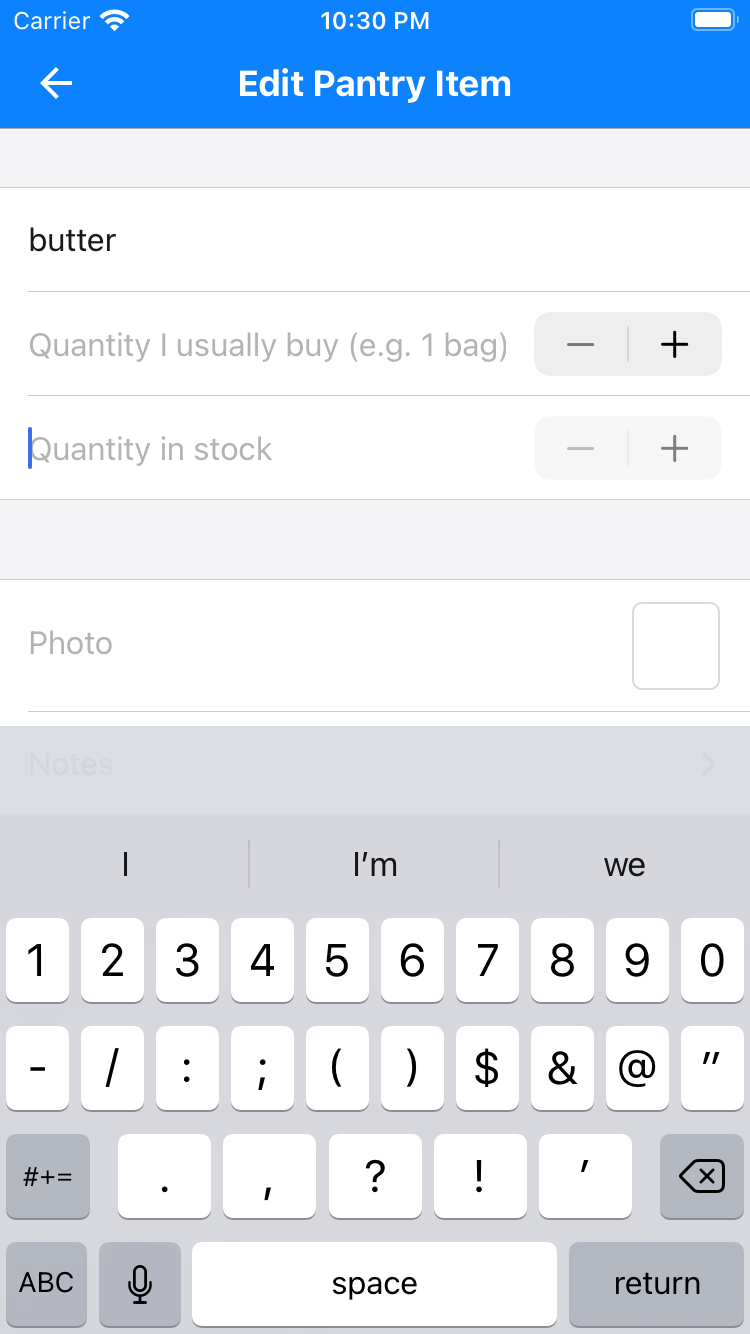
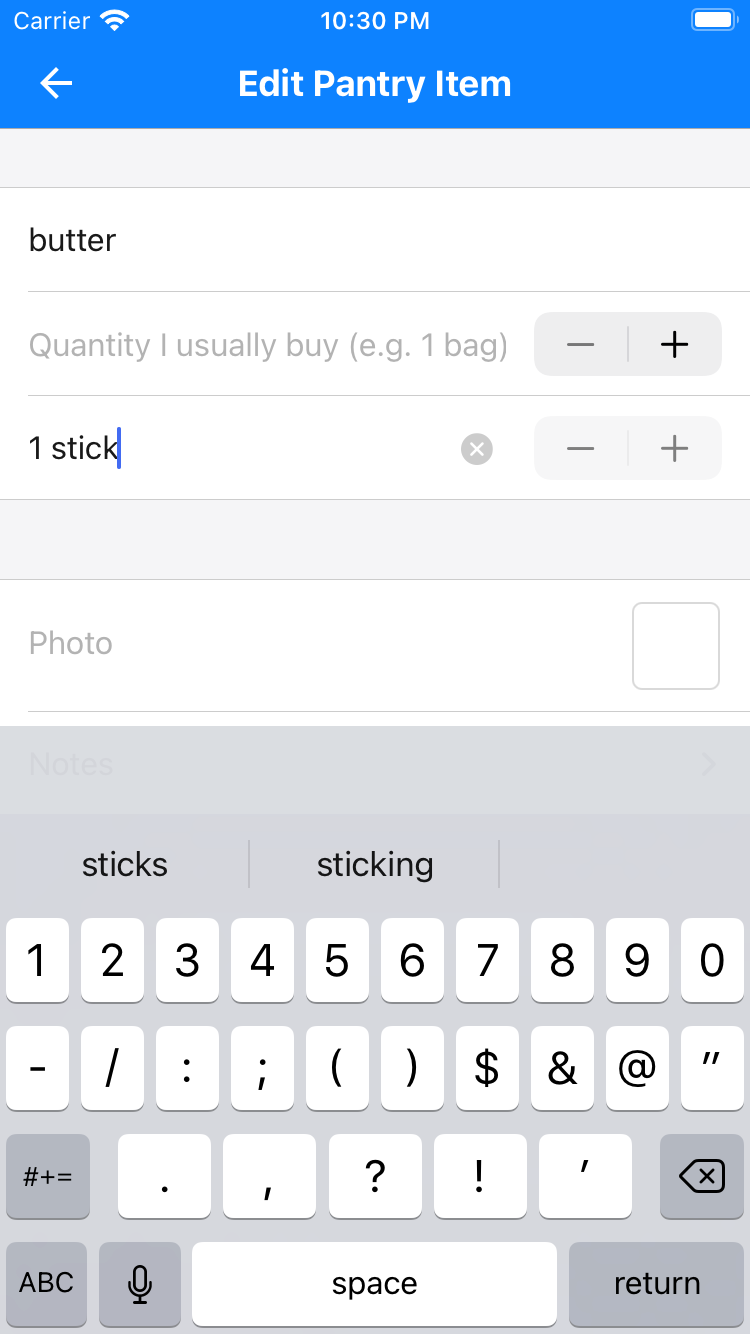
In addition, you'll need to specify the quantity you usually buy. This is
necessary so the app will know how much to add to your pantry after you shop
for butter. In this example, we are setting it to 4 sticks.
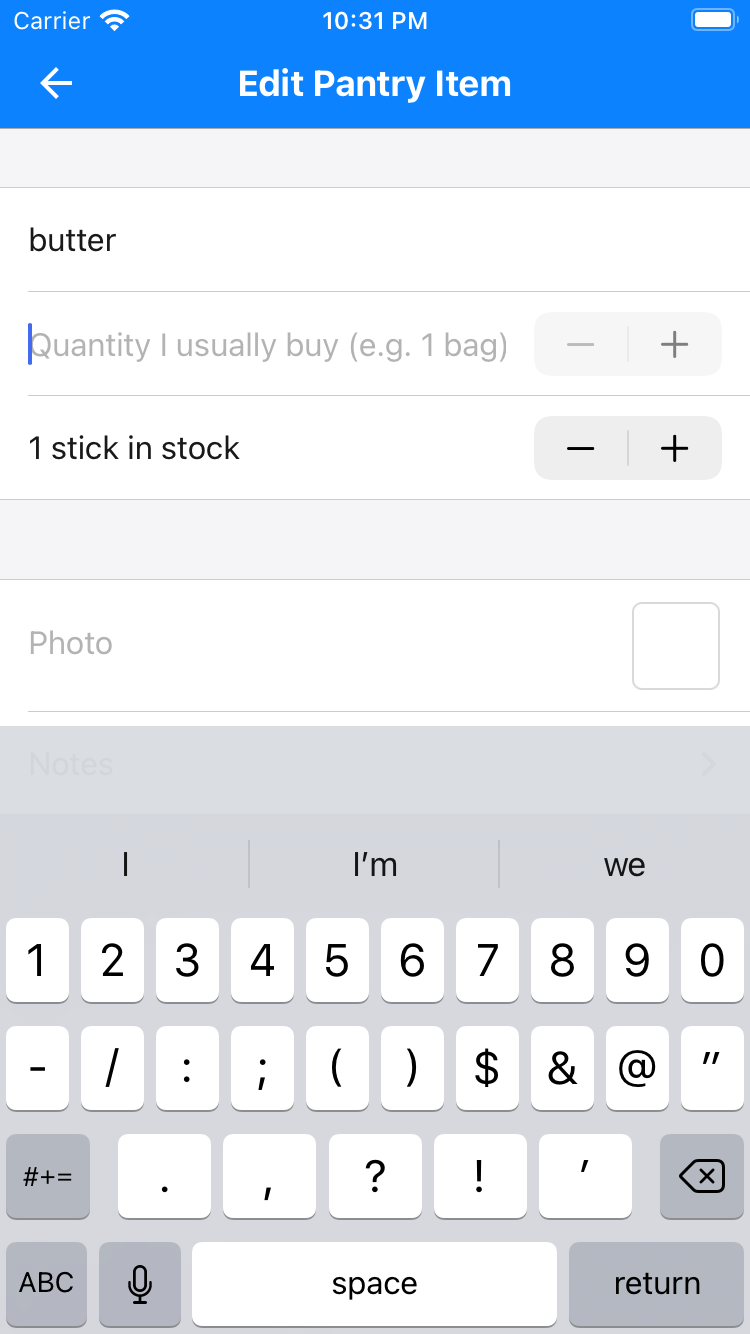
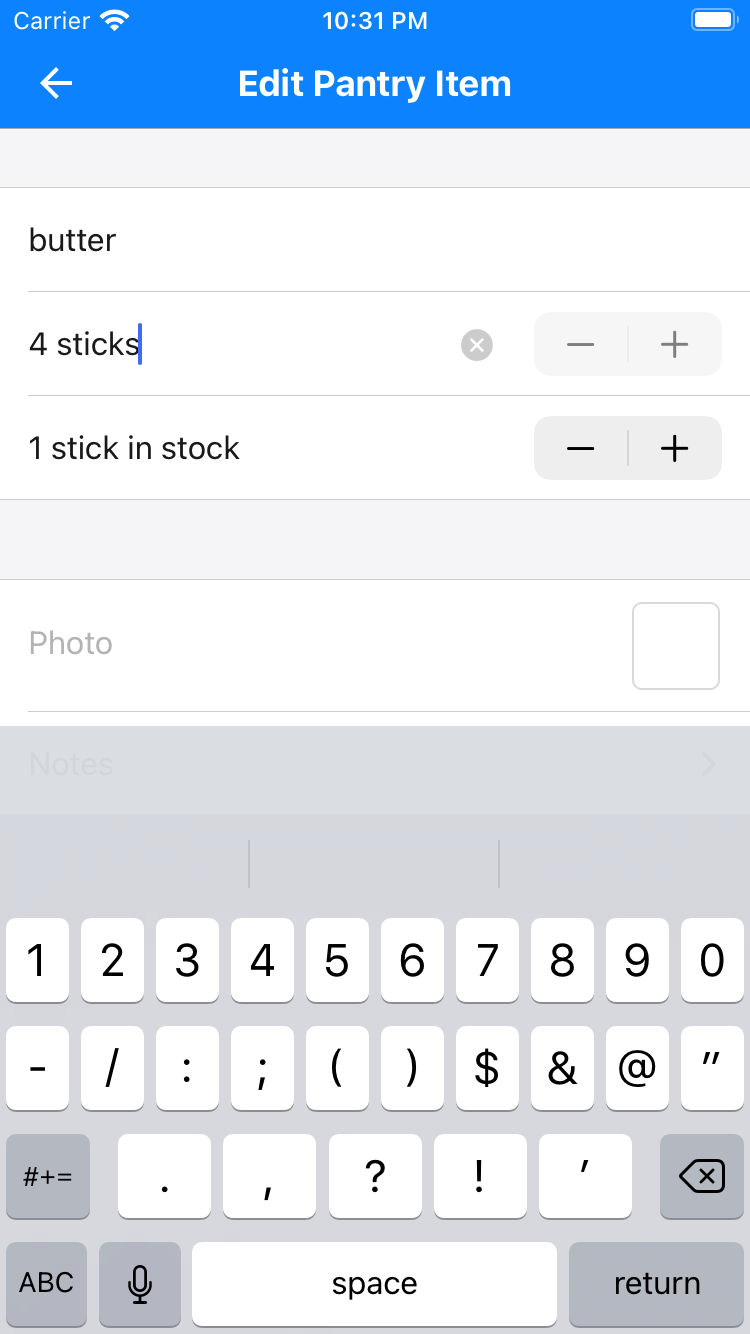
- If you go back to the pantry screen by tapping the back arrow, you'll find that the quantity in stock is listed to the right of the item.
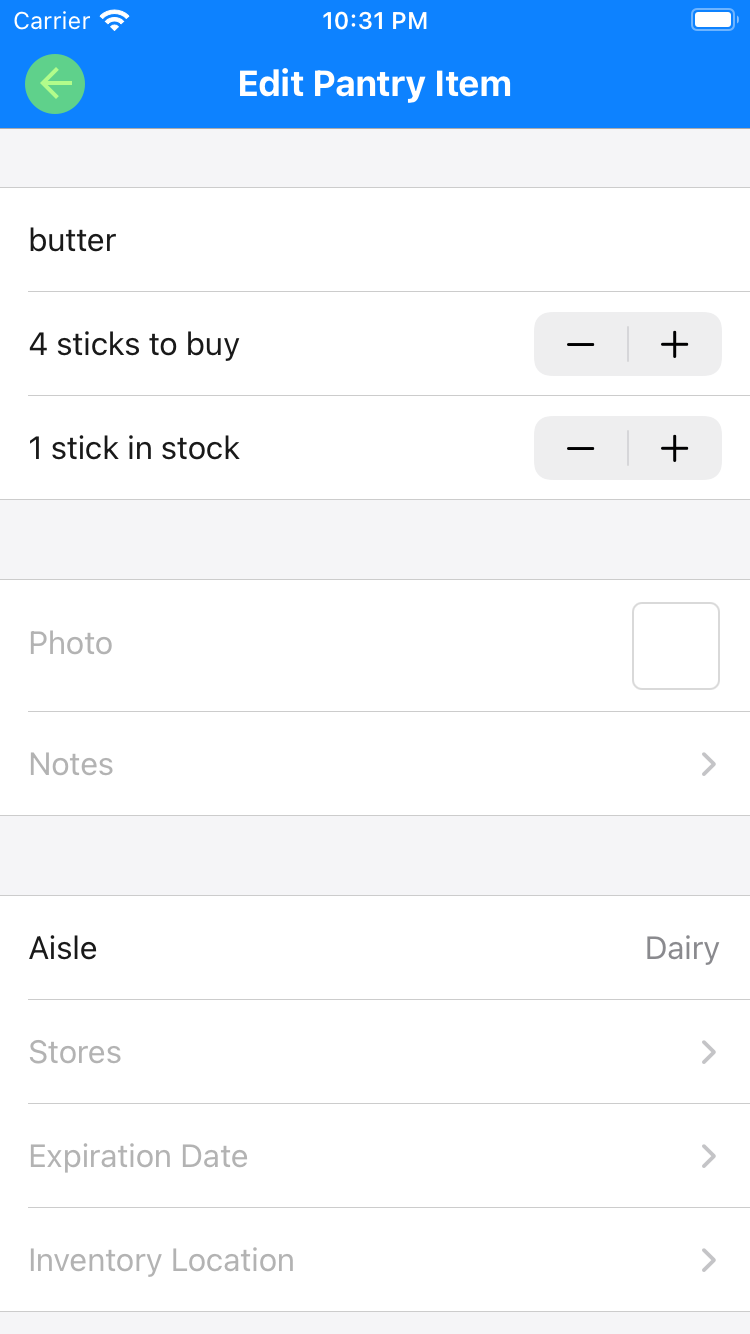
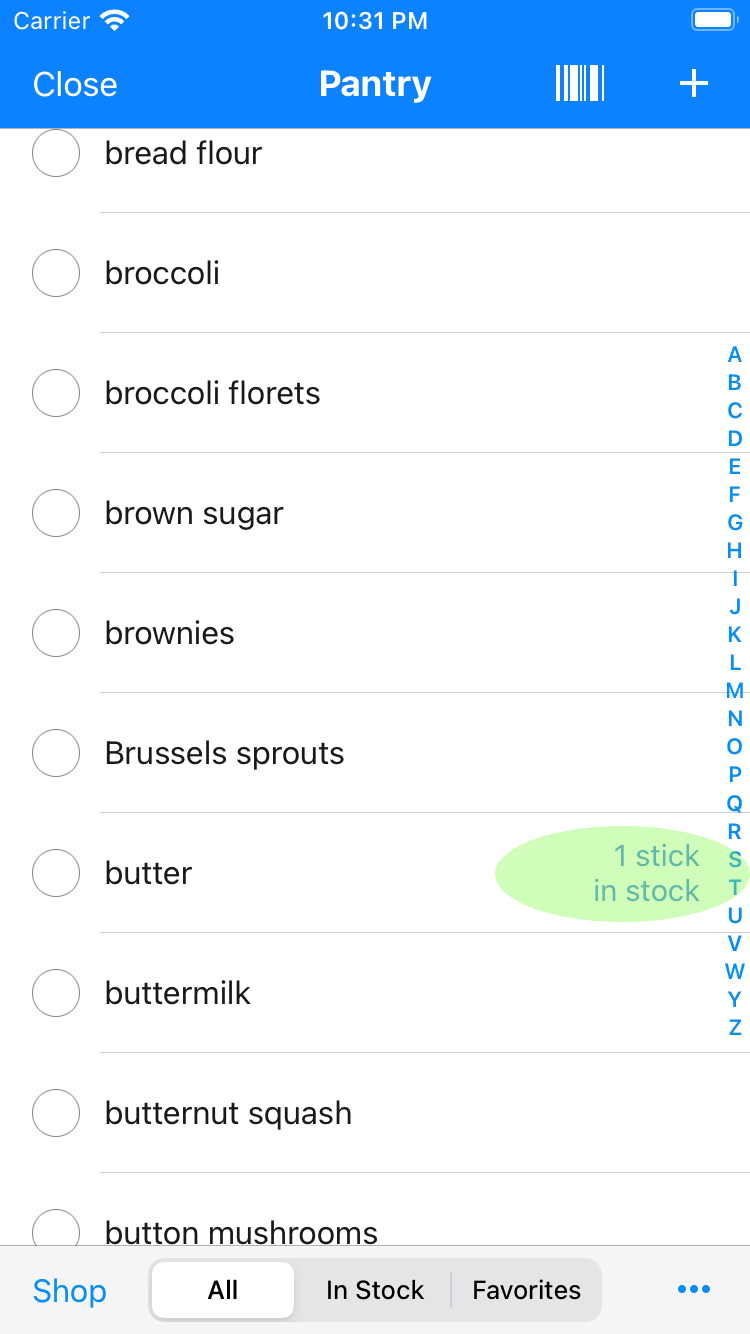
You probably want set up only the pantry items that you regularly buy. But
if you want to set up each item you can find in your pantry (there could be a lot!),
you probably want to do this gradually, over time, and not in one sitting.
- As you cook meals and use up ingredients, you'll need to adjust the pantry. And there's an easy way to do that. For example, if you just cooked Ruth's Pancakes, tap the meal to view it.
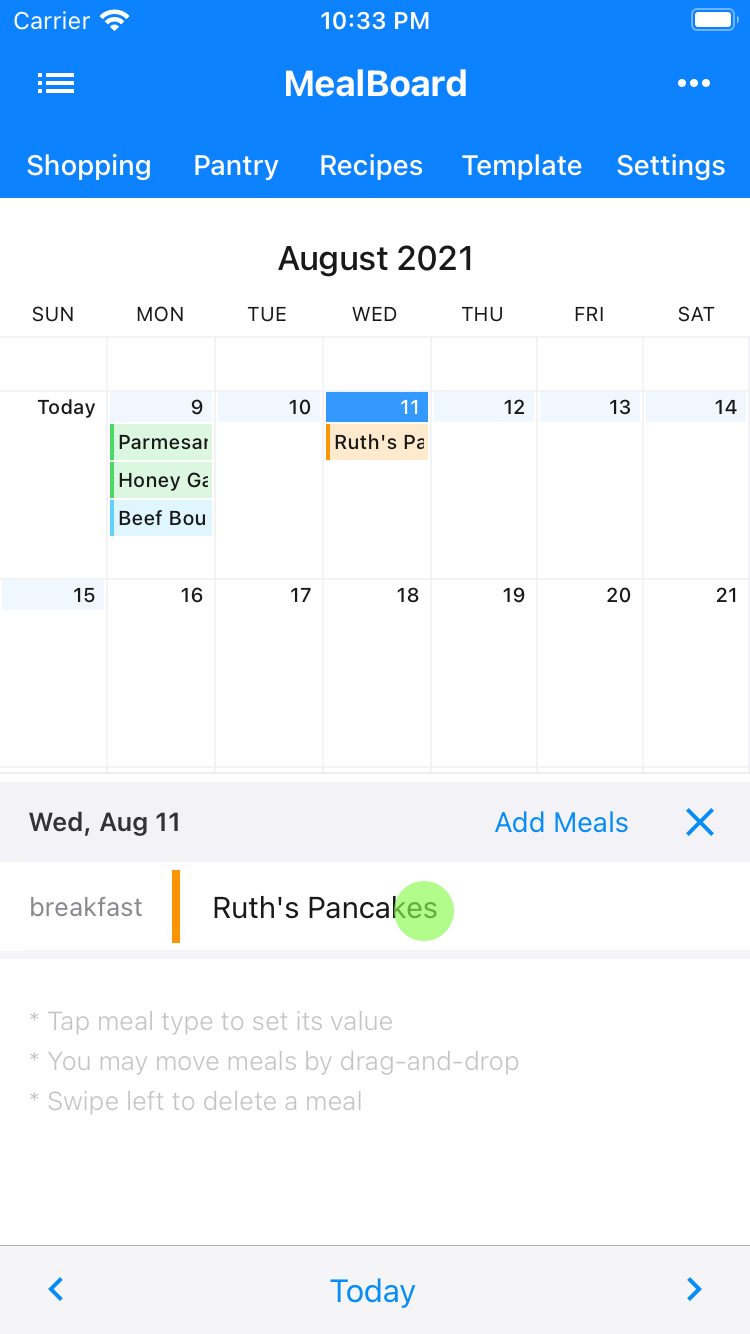
- What you'd like to do is subtract from the pantry the ingredients you used in this recipe. Tap the list icon and select "Update Pantry".
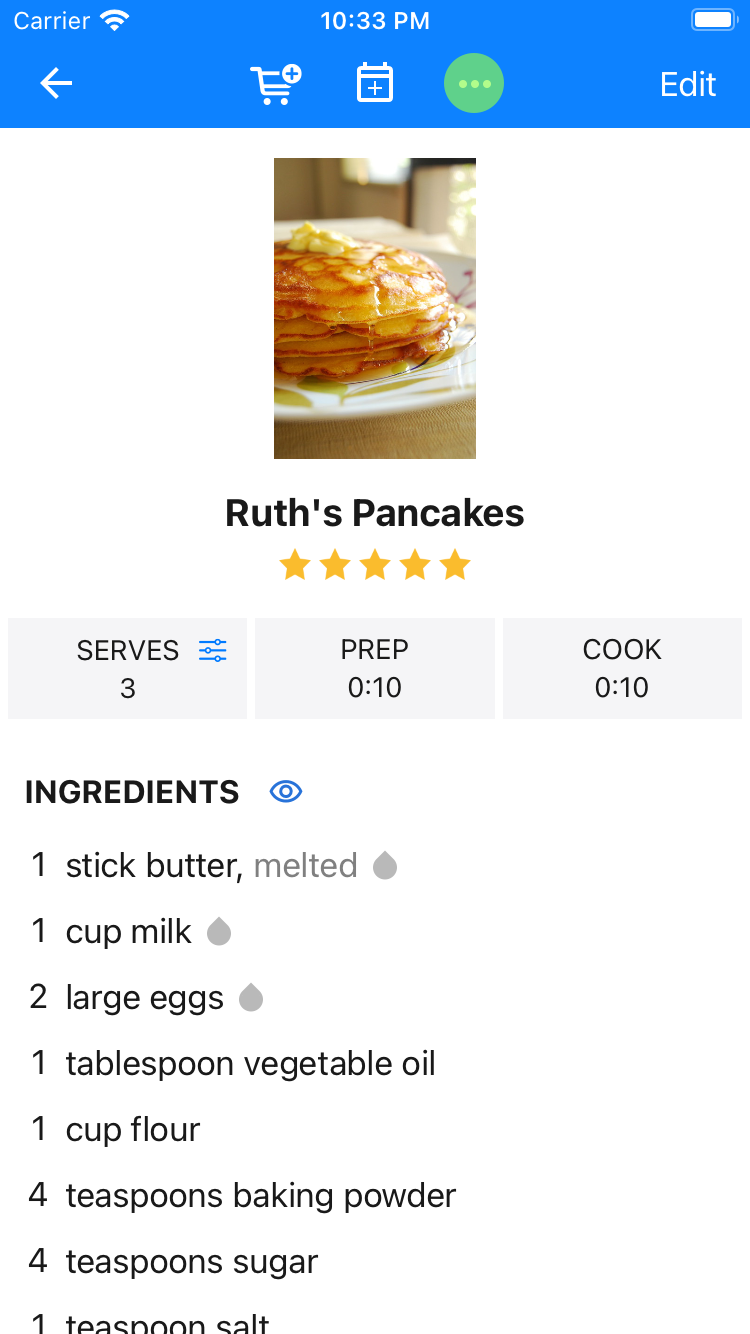
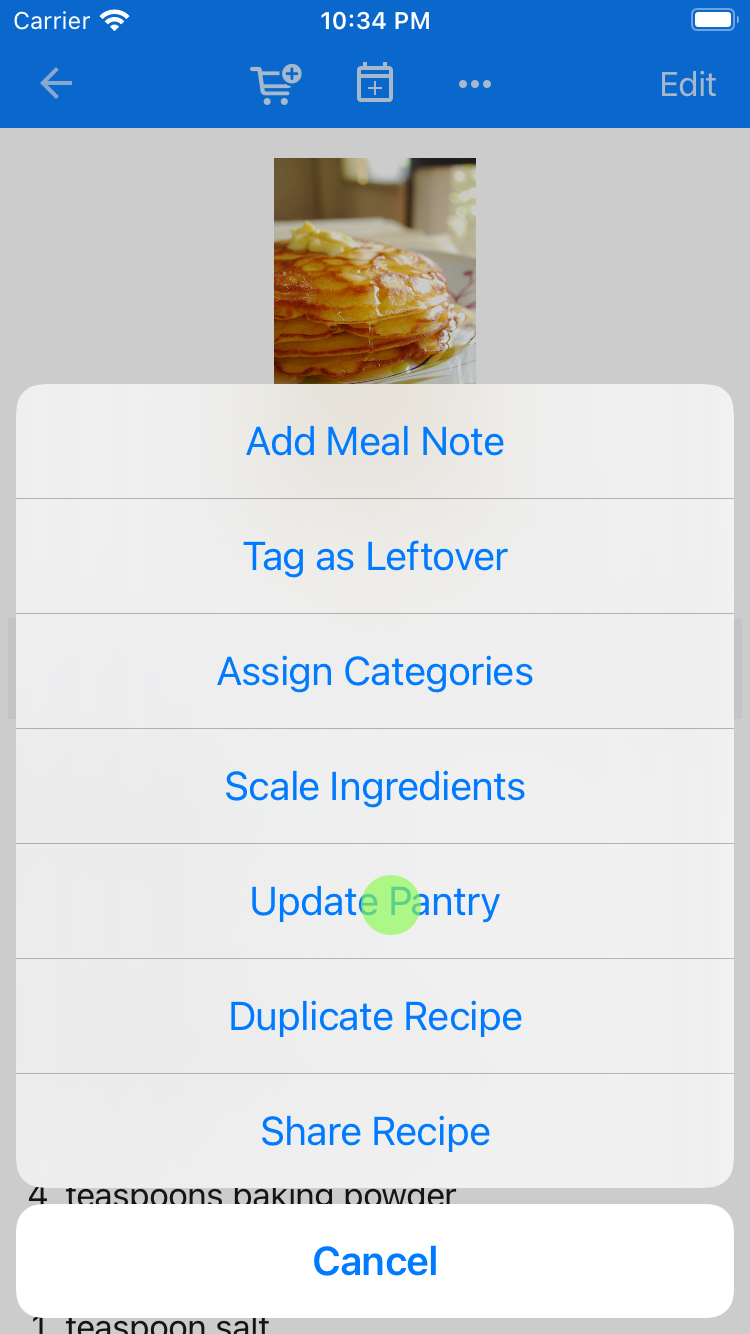
- The app will automatically adjust the quantity in stock of items that it is able to adjust for you. For example, because the recipe used up 2 large eggs, the large eggs got adjusted from 12 to 10. Also, the butter was set to not in stock because the recipe used up 1 stick.
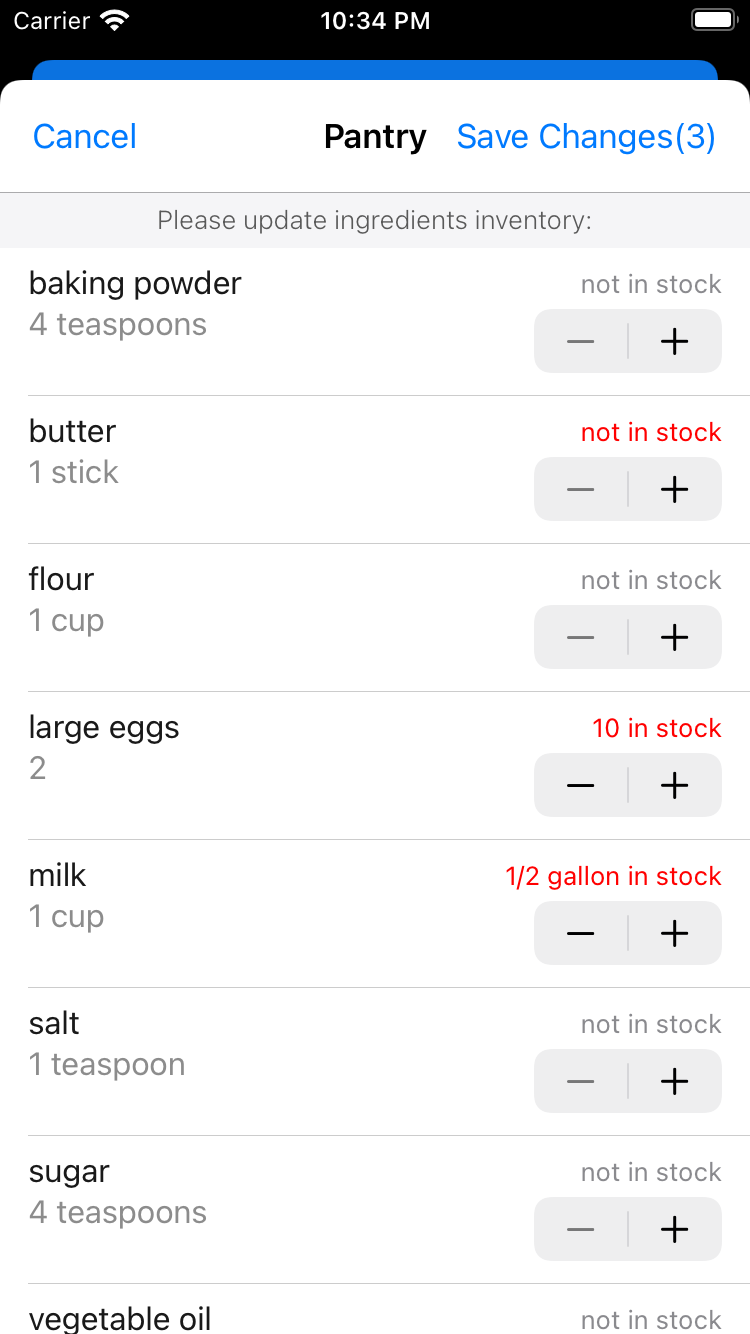
- There will be items that the app won't be able to adjust automatically. For example, we have 1/2 gallon of whole milk and recipe used 1 cup. The app is not able to make the adjustment because the units of measurement are different, so you will need to adjust the remaining quantity accordingly. In this example, we are setting it to 1/4 gallon by tapping the minus button. Then, tap Save Changes.
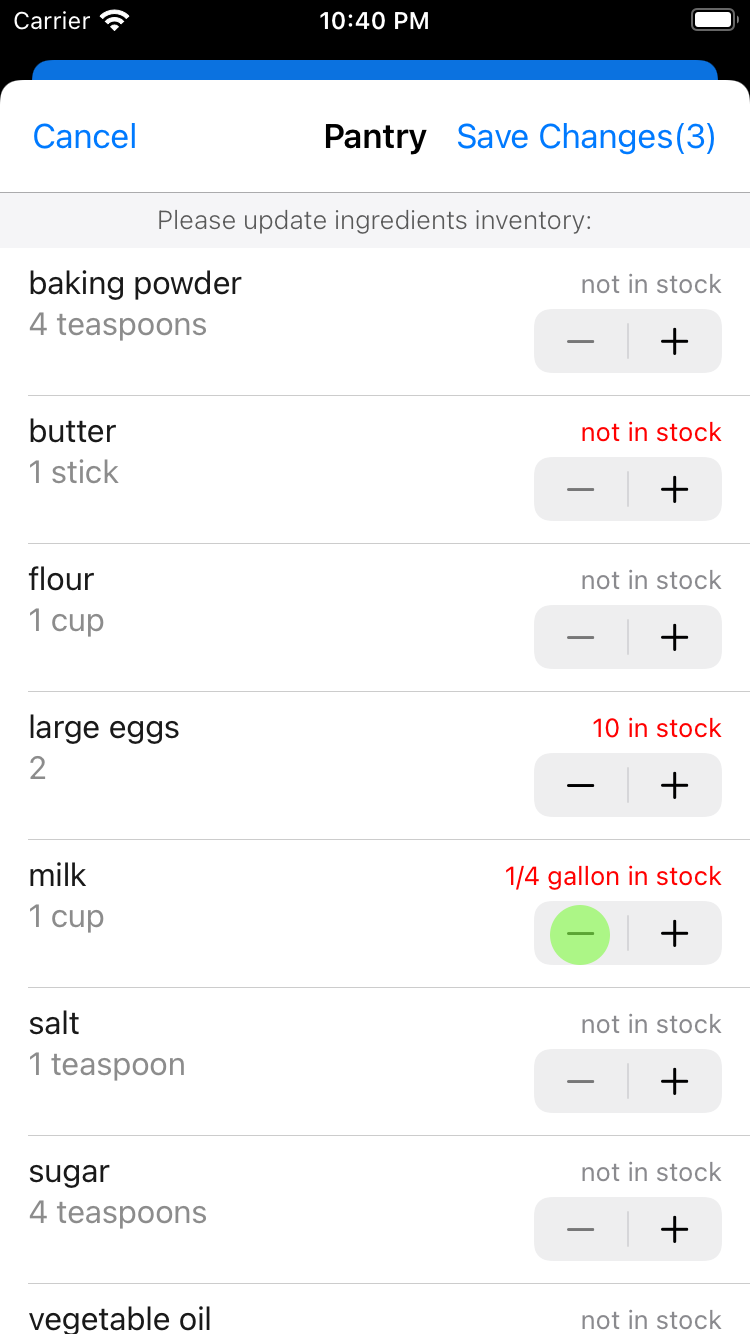
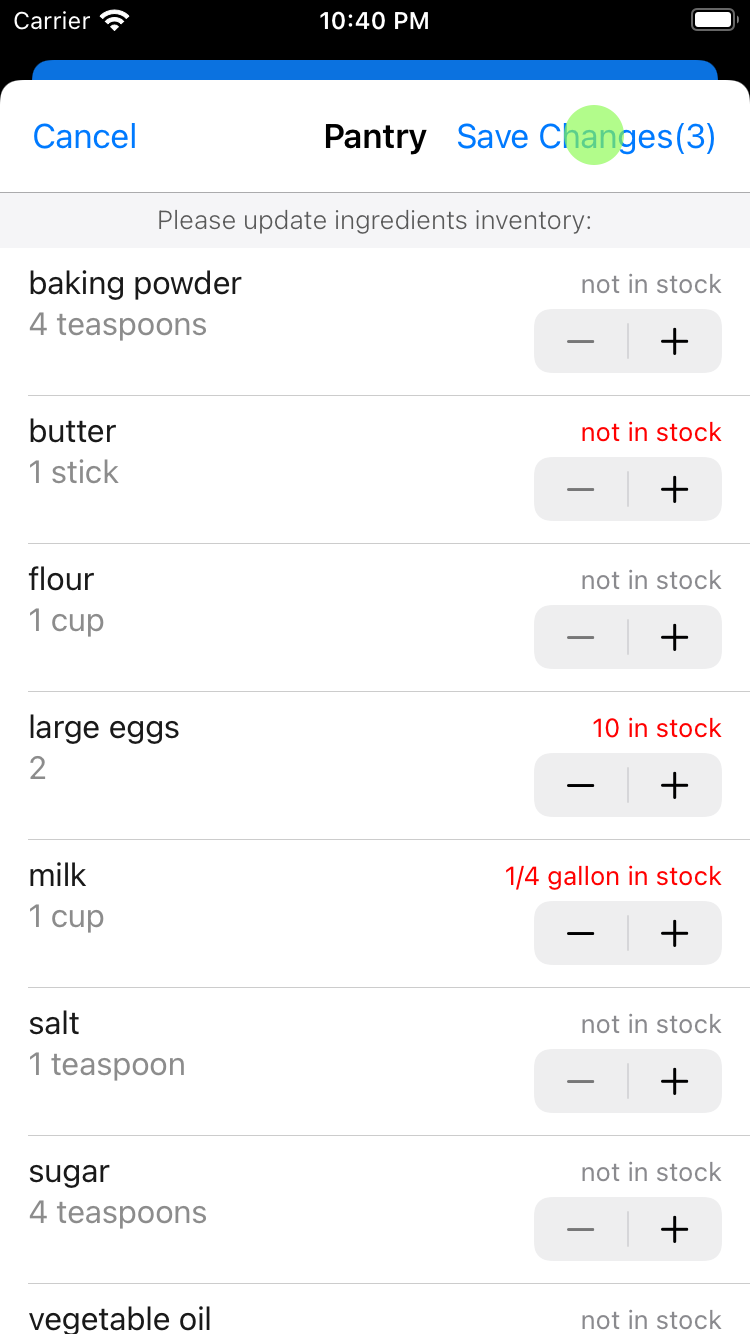
- If you check the pantry, you'll see that the items got adjusted. For example, butter is no longer in stock.
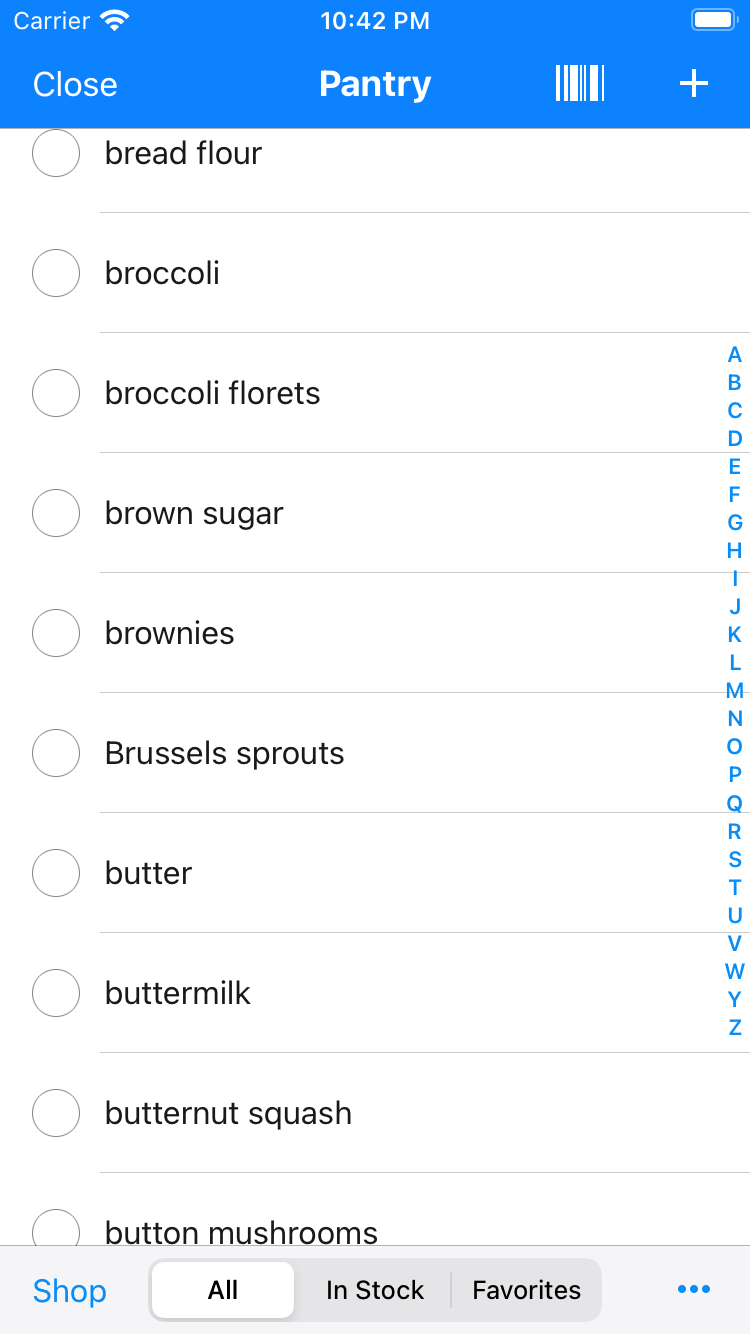
- Should you want to add butter to your shopping list, check it and tap the Shop button. This will add butter to your shopping list.
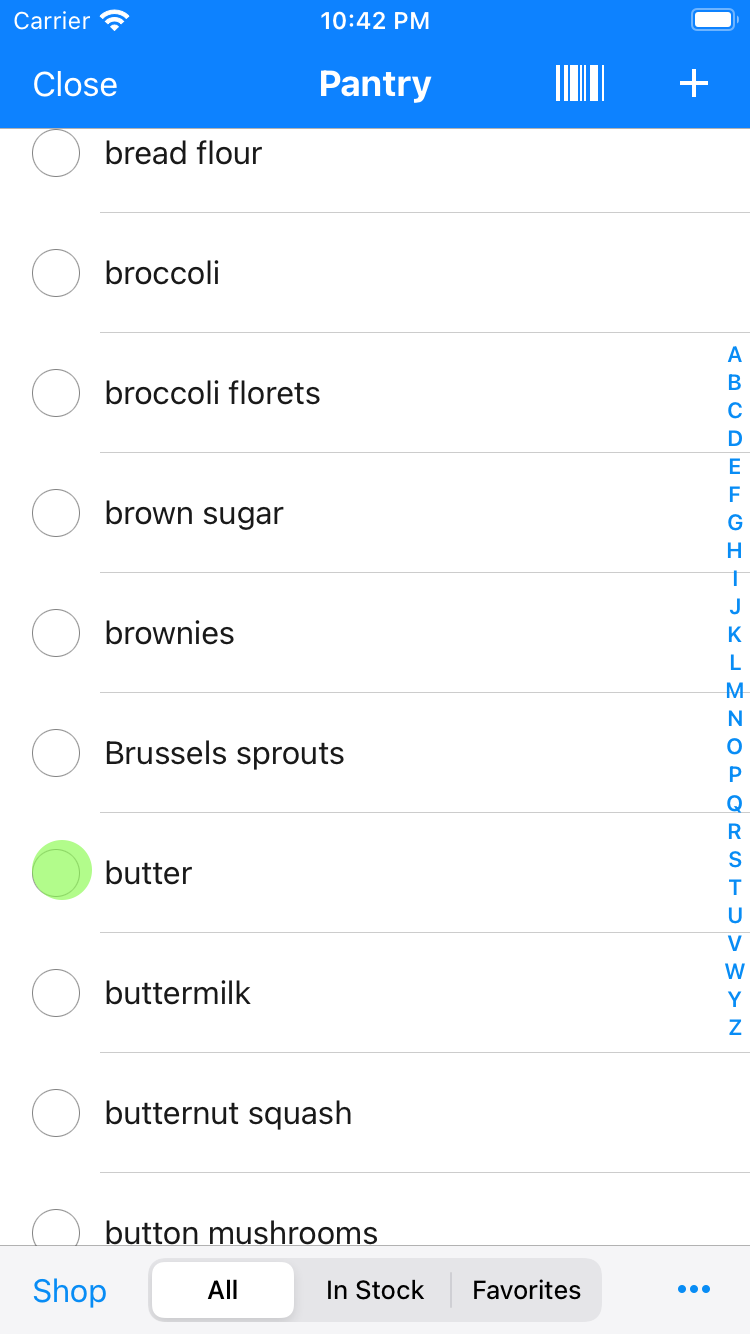
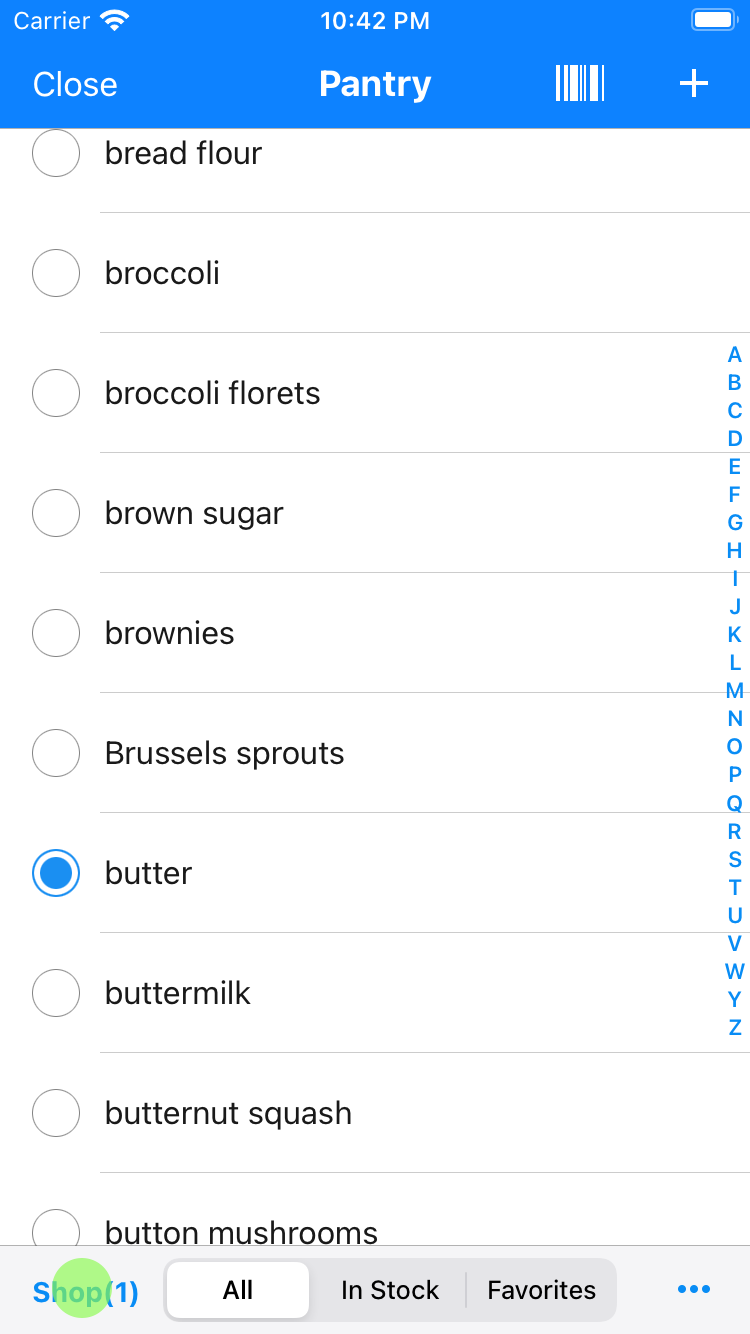
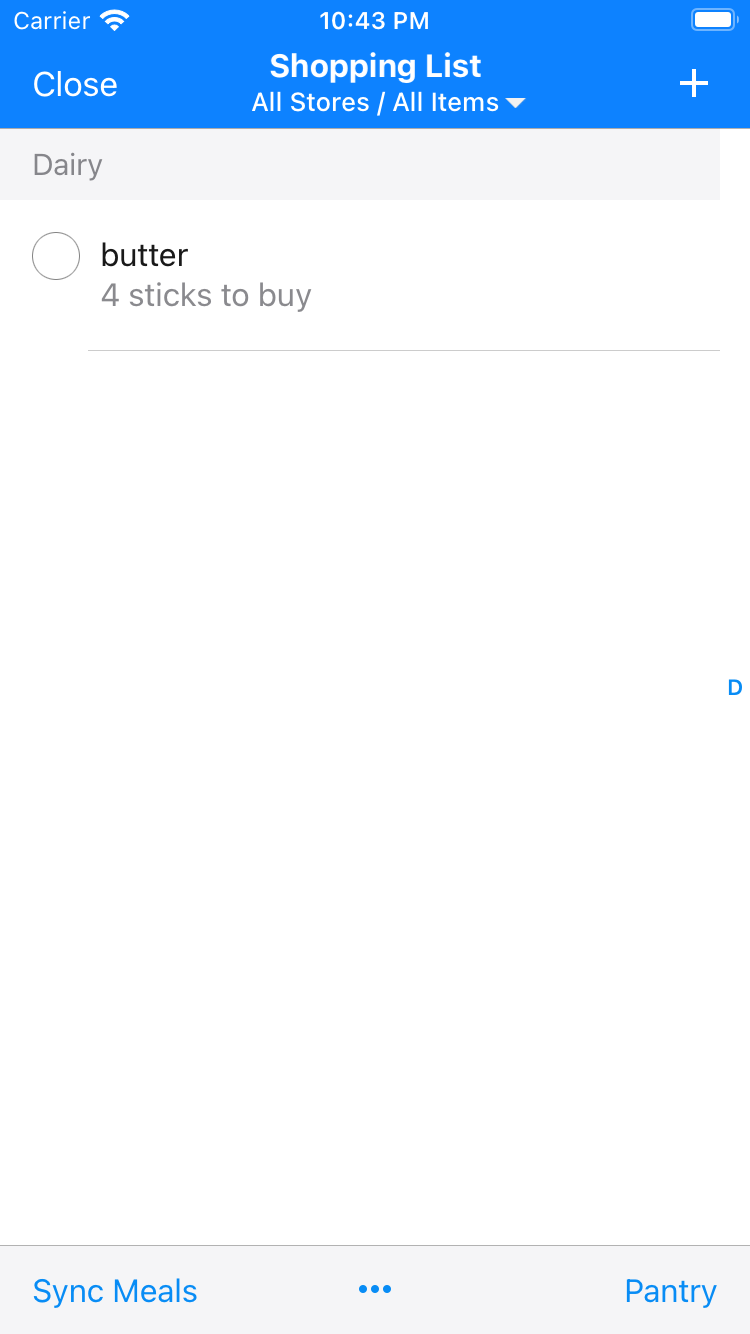
- After you buy butter, you will want to move it back to the pantry. So check it in your shopping list, tap the trash icon and select Move Items to Pantry.
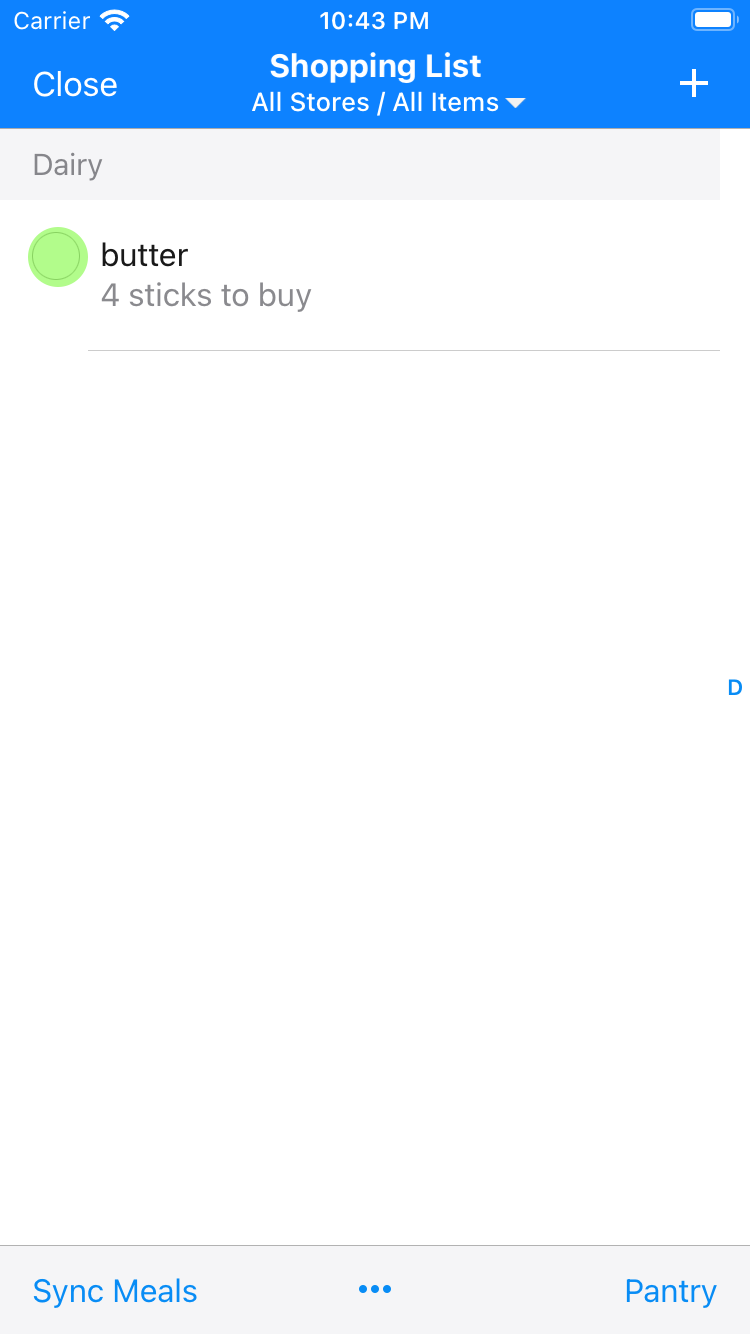
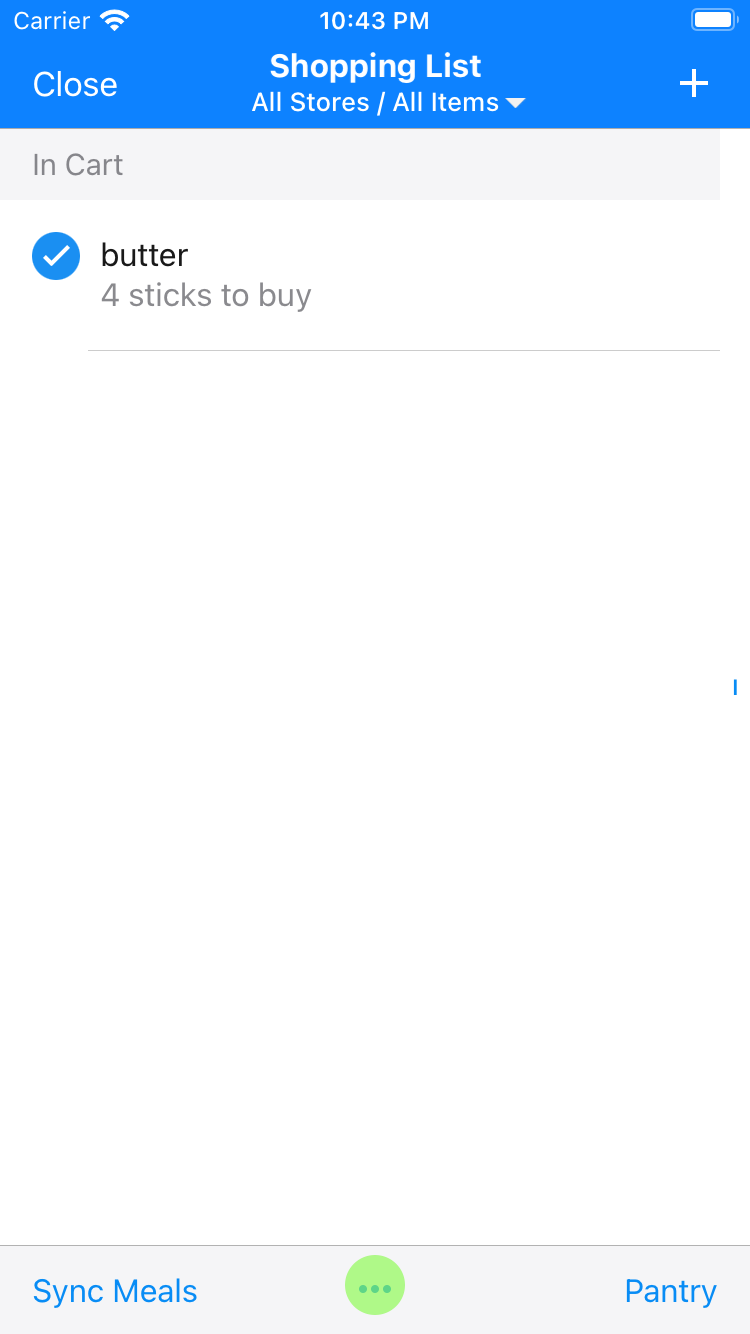
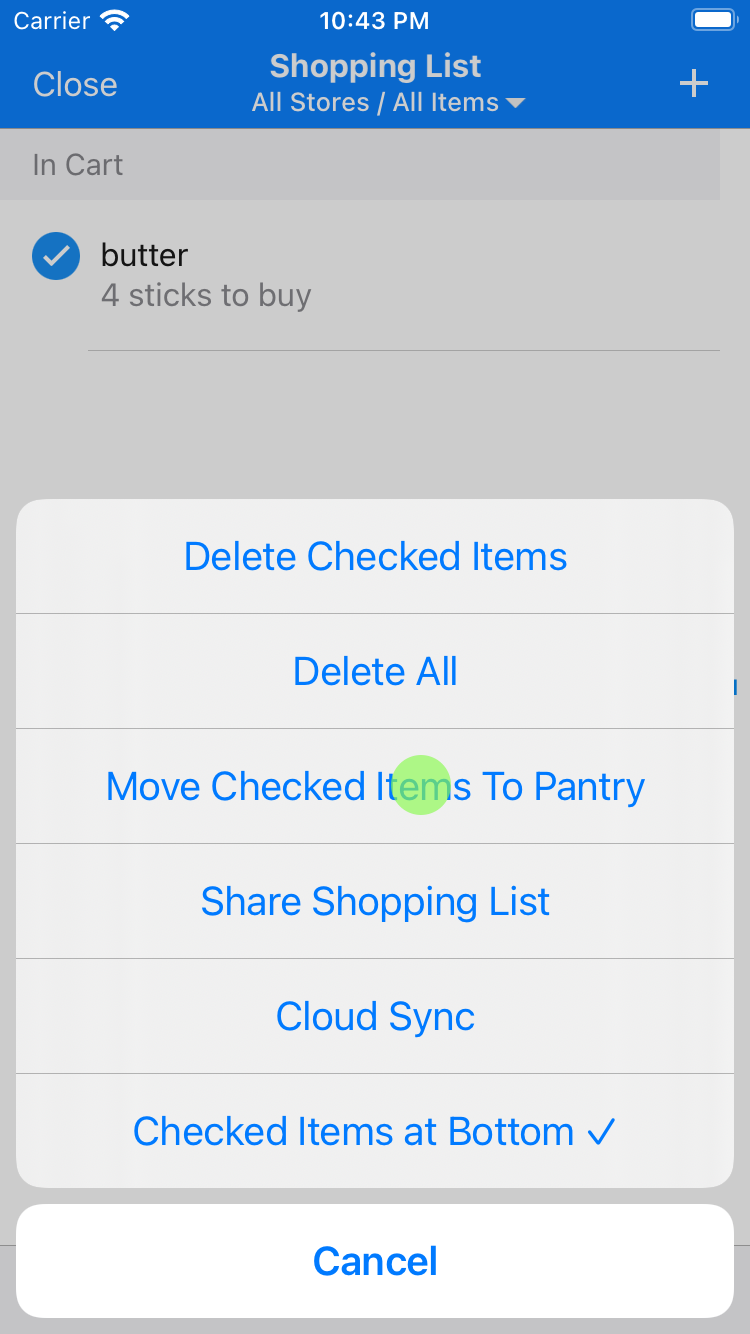
- You will see that butter got deleted from the shopping list. Go to the pantry and you'll see that you have 4 sticks of butter in stock.